Difference between revisions of "Tutorials/Beginners/Truck accessory/2. How to create model of front grill accessory"
< Tutorials | Beginners | Truck accessory
Jump to navigation
Jump to search
(changed embedded youtube to link because of missing cookie consent handling) |
|||
| (17 intermediate revisions by one other user not shown) | |||
| Line 5: | Line 5: | ||
|- style="vertical-align:top" | |- style="vertical-align:top" | ||
| width="10px" | '''1''' | | width="10px" | '''1''' | ||
| − | | width="500px" | | + | | width="500px" | [[File:Truck_accessory_set_project_base_path.jpg]] |
| Set '''SCS Project Base Path''' to root folder of the mod <code>02_truck_accessory/mod_accessory</code>. | | Set '''SCS Project Base Path''' to root folder of the mod <code>02_truck_accessory/mod_accessory</code>. | ||
|- style="vertical-align:top" | |- style="vertical-align:top" | ||
| width="10px" | '''2''' | | width="10px" | '''2''' | ||
| − | | width="500px" | | + | | width="500px" | [https://youtube.com/watch?v=q14zBnThXRg&t=33s Watch on youtube] |
| − | |||
| − | |||
| − | |||
| − | |||
| − | |||
| Delete the default cube from the Blender scene and start modeling the front grill as shown on the video on the left. | | Delete the default cube from the Blender scene and start modeling the front grill as shown on the video on the left. | ||
|- style="vertical-align:top" | |- style="vertical-align:top" | ||
| width="10px" | '''3''' | | width="10px" | '''3''' | ||
| − | | width="500px" | | + | | width="500px" | [[File:Truck_accessory_create_empty.jpg]] |
| − | + | | Create '''empty''' blender object at the X: 0, Y: 0, Z: 0 coordinates. | |
| − | |||
| − | |||
| − | |||
| − | |||
| − | | Create | ||
|- style="vertical-align:top" | |- style="vertical-align:top" | ||
| width="10px" | '''4''' | | width="10px" | '''4''' | ||
| − | | width="500px" | | + | | width="500px" | [[File:Truck_accessory_change_empty_type_0.jpg]] |
| − | | | + | | Navigate to the '''Object Type''' selection. |
|- style="vertical-align:top" | |- style="vertical-align:top" | ||
| width="10px" | '''5''' | | width="10px" | '''5''' | ||
| − | | width="500px" | | + | | width="500px" | [[File:Truck_accessory_change_empty_type_1.jpg]] |
| − | | | + | | Select object tzpe to '''Locator'''. |
|- style="vertical-align:top" | |- style="vertical-align:top" | ||
| width="10px" | '''6''' | | width="10px" | '''6''' | ||
| − | | width="500px" | | + | | width="500px" | [[File:Truck_accessory_select_locator_type.jpg]] |
| − | | | + | | In the locator '''type''' select '''Model'''. |
|- style="vertical-align:top" | |- style="vertical-align:top" | ||
| width="10px" | '''7''' | | width="10px" | '''7''' | ||
| − | | width="500px" | | + | | width="500px" | [[File:Truck_accessory_name_locator.jpg]] |
| − | | | + | | Name locator as <code>slot_0</code>. |
|- style="vertical-align:top" | |- style="vertical-align:top" | ||
| width="10px" | '''8''' | | width="10px" | '''8''' | ||
| − | | width="500px" | | + | | width="500px" | [[File:Truck_accessory_place_four_locators.jpg]] |
| − | | Start conversion and packing of the mod by clicking on '''PACK CONVERTED DATA''' button. | + | | Duplicate locators and place them as shown on the image. Also please call all the locators from left to right as. |
| + | # slot_0 | ||
| + | # slot_1 | ||
| + | # slot_2 | ||
| + | # slot_3 | ||
| + | |- style="vertical-align:top" | ||
| + | | width="10px" | '''9''' | ||
| + | | width="500px" | [[File:Truck_accessory_add_root.jpg]] | ||
| + | | Create root object and call it the same way as you called in the definition file - so it will be <code>custom_grill</code>. | ||
| + | |- style="vertical-align:top" | ||
| + | | width="10px" | '''10''' | ||
| + | | width="500px" | [[File:Truck_accessory_set_default_export_path.jpg]] | ||
| + | | Set '''default export path''' to location defined inside '''custom_g.sii''' file created in the previous tutorial. If you did everything as shown in the tutorial it should be <code>//vehicle/truck/upgrade/frontgrill/renault_magnum_2009</code>. | ||
| + | |- style="vertical-align:top" | ||
| + | | width="10px" | '''11''' | ||
| + | | width="500px" | [[File:Truck_accessory_export.jpg]] | ||
| + | | | ||
| + | # Set '''mod''' directory path. | ||
| + | # Set '''mod name'''. | ||
| + | # Enable '''Auto Clean''', '''Auto Export''' and '''Auto Conavert''' options and set compression format to '''Deflated'''. | ||
| + | # Start conversion and packing of the mod by clicking on '''PACK CONVERTED DATA''' button. | ||
|} | |} | ||
| Line 50: | Line 60: | ||
=See also= | =See also= | ||
| − | + | * [[Tutorials/Beginners/Truck_accessory#2. How to create model of front grill accessory|Tutorial overview]] | |
| − | [ | + | * [https://www.youtube.com/watch?v=q14zBnThXRg Video version of the tutorial] |
Latest revision as of 18:15, 31 December 2021
Note: This tutorial requires SCS Blender Tools and Conversion Tools to be installed and configured. If you do not have it yet prepared check this tutorial Tutorials/Beginners/Simple_cube/2._How_to_create_&_export_simple_cube_model
| 1 | 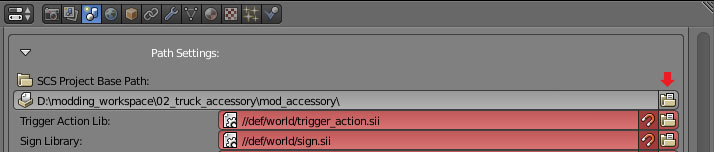
|
Set SCS Project Base Path to root folder of the mod 02_truck_accessory/mod_accessory.
|
| 2 | Watch on youtube | Delete the default cube from the Blender scene and start modeling the front grill as shown on the video on the left. |
| 3 | 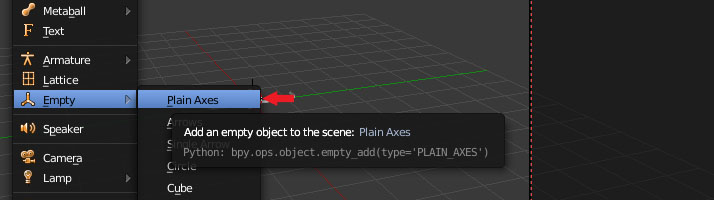
|
Create empty blender object at the X: 0, Y: 0, Z: 0 coordinates. |
| 4 | 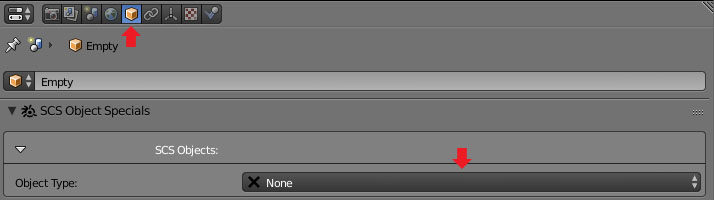
|
Navigate to the Object Type selection. |
| 5 | 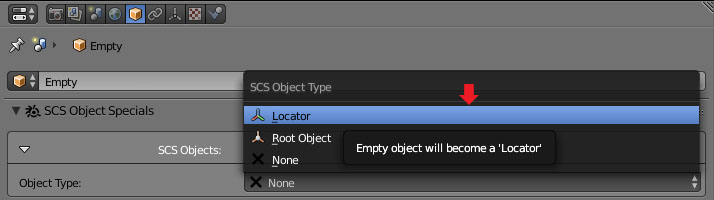
|
Select object tzpe to Locator. |
| 6 | 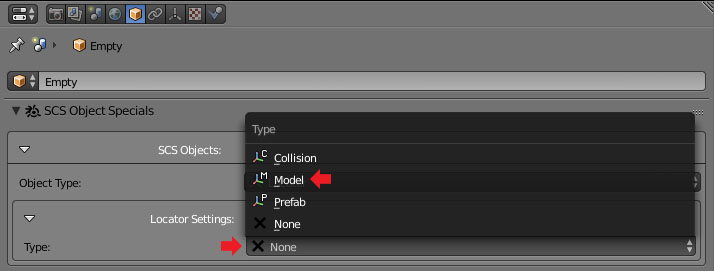
|
In the locator type select Model. |
| 7 | 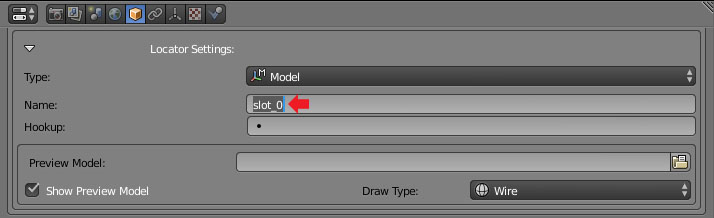
|
Name locator as slot_0.
|
| 8 | 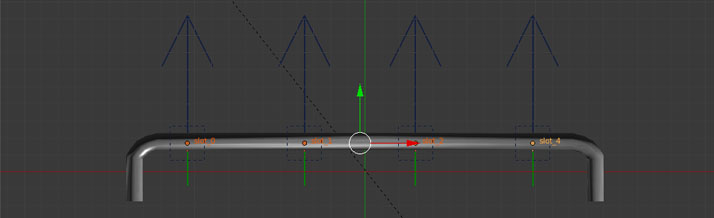
|
Duplicate locators and place them as shown on the image. Also please call all the locators from left to right as.
|
| 9 | 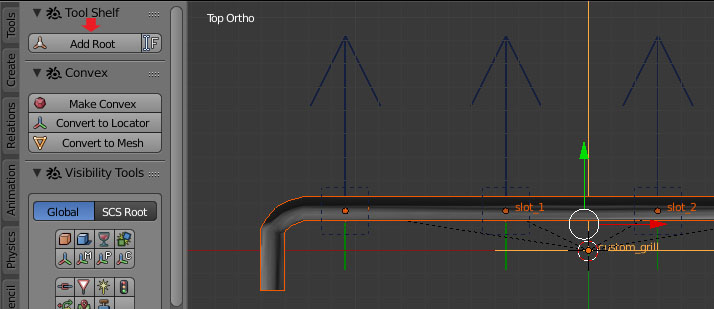
|
Create root object and call it the same way as you called in the definition file - so it will be custom_grill.
|
| 10 | 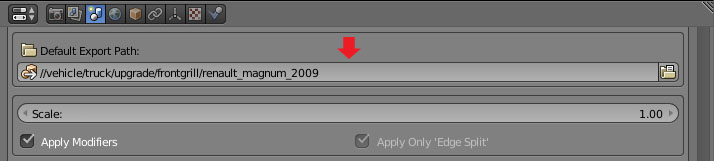
|
Set default export path to location defined inside custom_g.sii file created in the previous tutorial. If you did everything as shown in the tutorial it should be //vehicle/truck/upgrade/frontgrill/renault_magnum_2009.
|
| 11 | 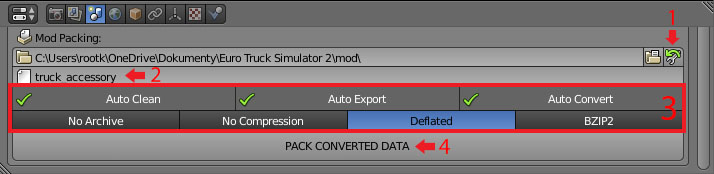
|
|