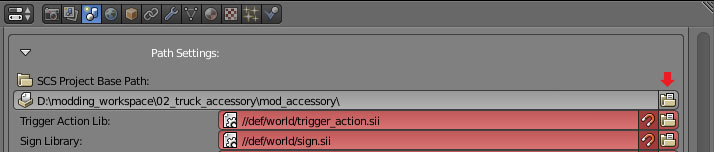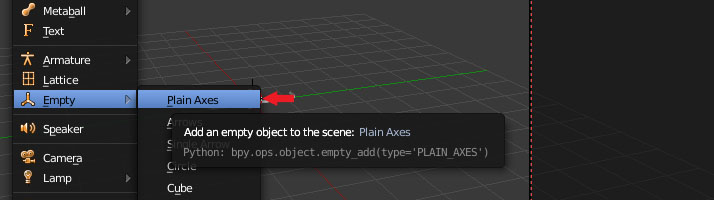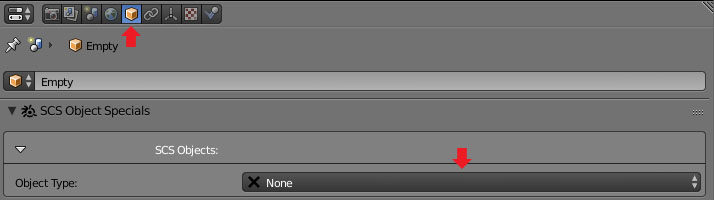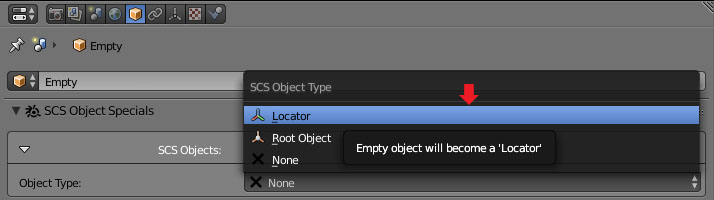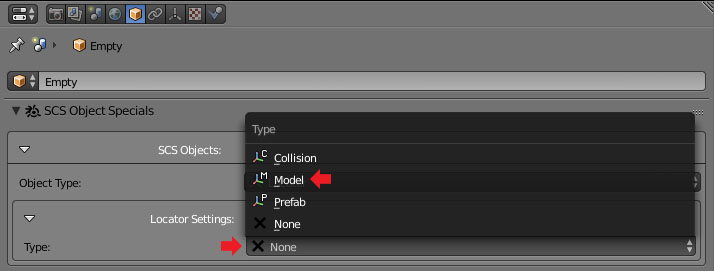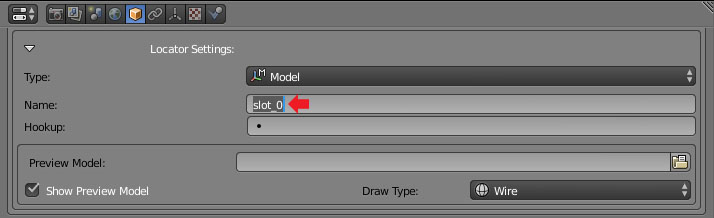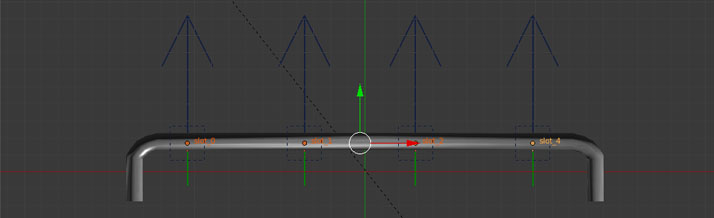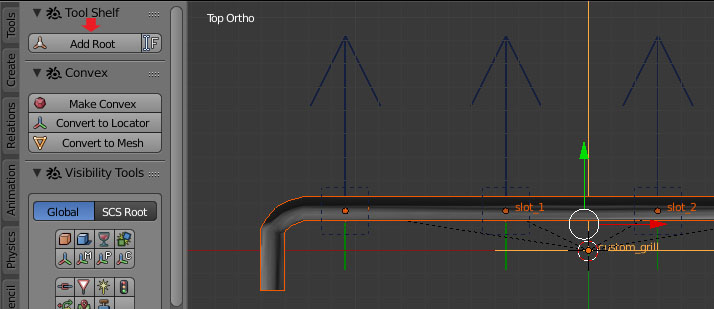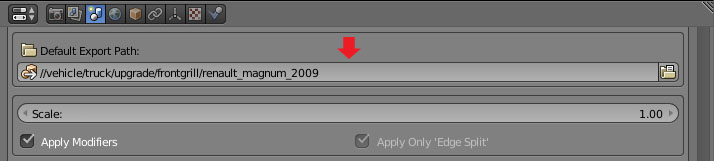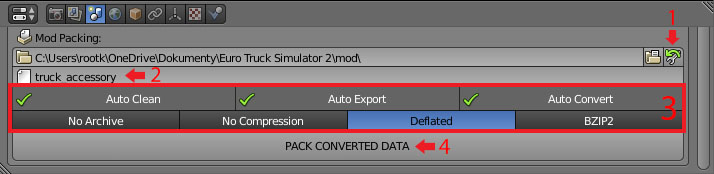Tutorials/Beginners/Truck accessory/2. How to create model of front grill accessory
< Tutorials | Beginners | Truck accessory
Jump to navigation
Jump to search
Revision as of 15:37, 1 March 2016 by ErykDwornicki (talk | contribs)
Note: This tutorial requires SCS Blender Tools and Conversion Tools to be installed and configured. If you do not have it yet prepared check this tutorial Tutorials/Beginners/Simple_cube/2._How_to_create_&_export_simple_cube_model