Tutorials/Beginners/Truck accessory/2. How to create model of front grill accessory
< Tutorials | Beginners | Truck accessory
Jump to navigation
Jump to search
Revision as of 13:55, 1 March 2016 by ErykDwornicki (talk | contribs)
Note: This tutorial requires SCS Blender Tools and Conversion Tools to be installed and configured. If you do not have it yet prepared check this tutorial Tutorials/Beginners/Simple_cube/2._How_to_create_&_export_simple_cube_model
| 1 | IMG | Set SCS Project Base Path to root folder of the mod 02_truck_accessory/mod_accessory.
|
| 2 | Delete the default cube from the Blender scene and start modeling the front grill as shown on the video on the left. | |
| 3 | Create locators for lights and other sub accessories as shown on the video. (todo remove if all the images and text steps will be added here) | |
| 4 | 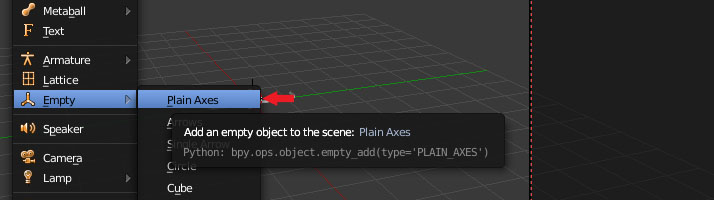
|
Create empty blender object at the X: 0, Y: 0, Z: 0 coordinates. |
| 4 | IMG | Create root object and call it the same way as you called in the definition file - so it will be custom_grill.
|
| 4 | 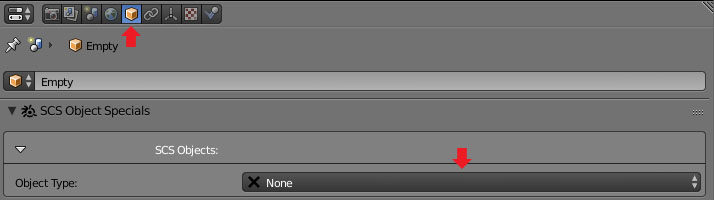
|
TODO |
| 4 | 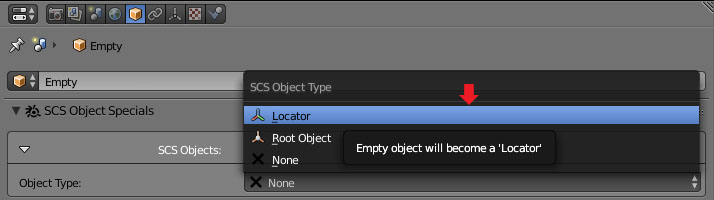
|
TODO |
| 4 | 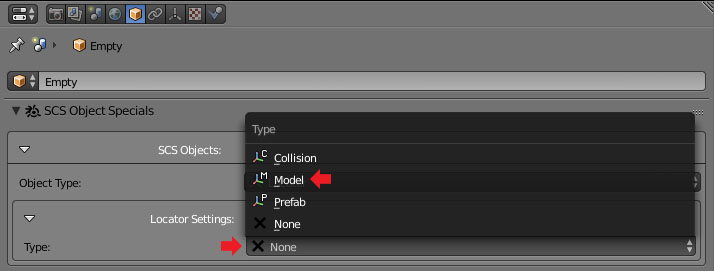
|
TODO |
| 4 | 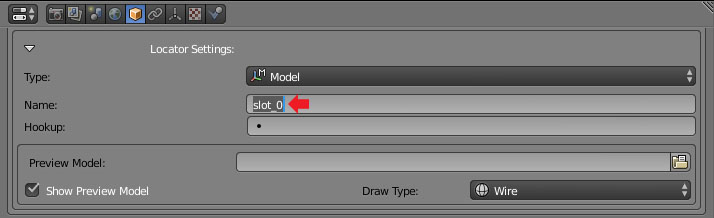
|
TODO |
| 4 | 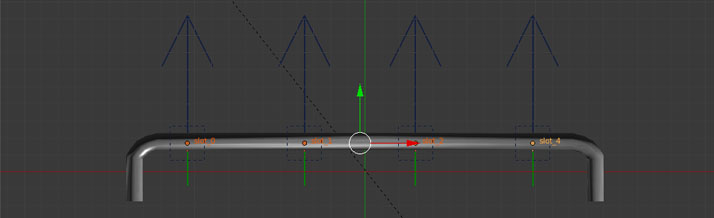
|
TODO |
| 4 | 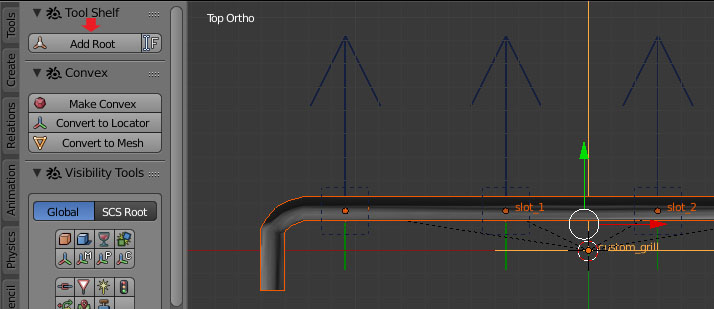
|
TODO |
| 4 | 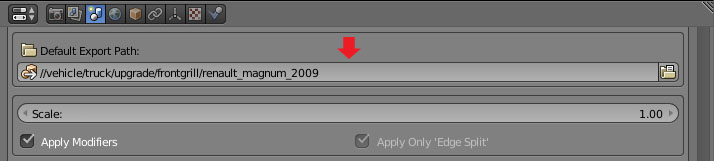
|
TODO |
| 4 | Truck_accessory_export.jpg |
|