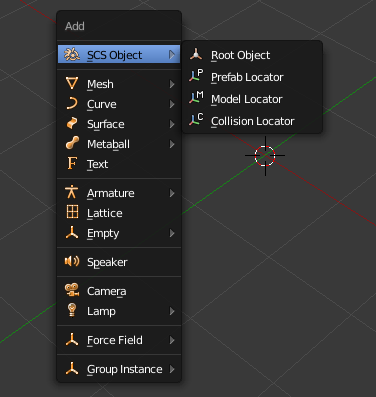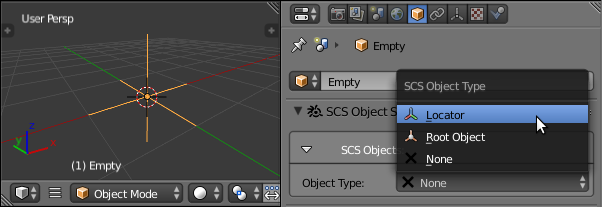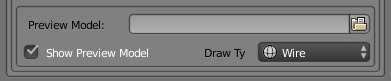Documentation/Tools/SCS Blender Tools/Locators
Locators are used for placing special items in an SCS Game Object.
Contents
Creating a Locator
To create a Locator the first thing you have to do is to create an Empty object (⇧ Shift+A → Empty → <any type>):
Now, while the object is active, go to the Object Properties tab in Properties window and find the “SCS Object Specials” palette. Here is the “SCS Objects” sub-palette, where you can change the Object Type. Change it to the Locator type:
Now you can choose from three types of Locators in the Locator Type drop-down menu: Prefab, Model and Collision.
Preview Models on Locators
When you use Locators which represent some other models, it is often handy to see those models directly at the Locator's position, so you can see how the unit will look as a whole. This can be done via the Preview Models functionality. It is available for Model and Prefab Locators.
Preview Model
Here you can navigate to the PIM file. Its geometries are then loaded to the locator's position to preview the target model's shape.
Show Preview Model
Here you can turn displaying of already loaded Preview Model ON or OFF.
Draw Type
This drop-down menu enables changing the drawing mode for the Preview Model. The choices are “Wire”, “Solid” and “Bounds”. Please note that the “Textured” drawing mode would make little sense here, since the materials for Preview Models are not loaded at this time.
Note: You can also disable/enable displaying of all Preview Models in the scene using the global option “Show Preview Models” in the Display Settings sub-palette.