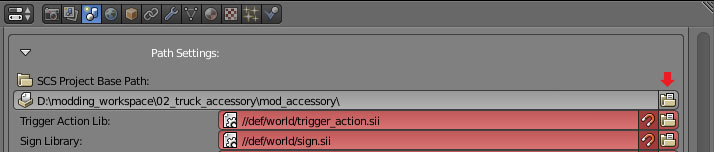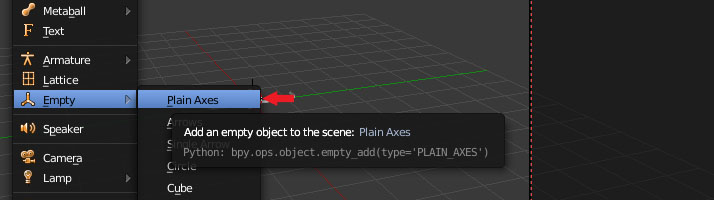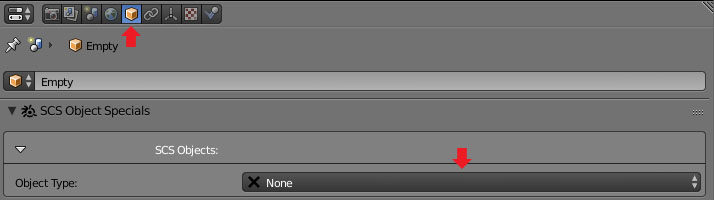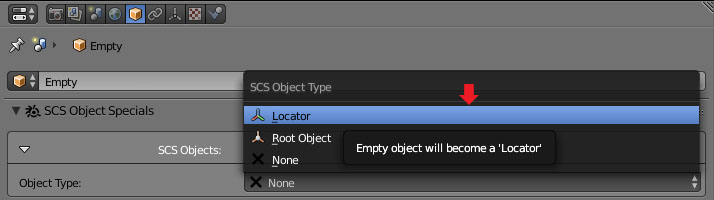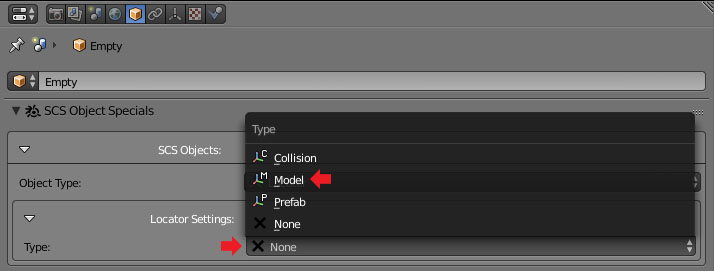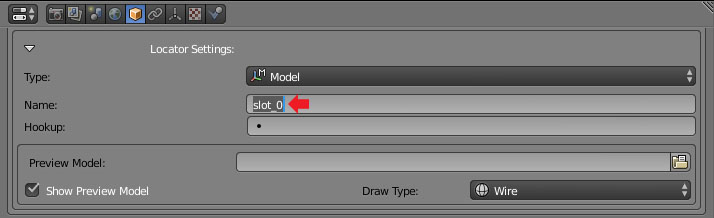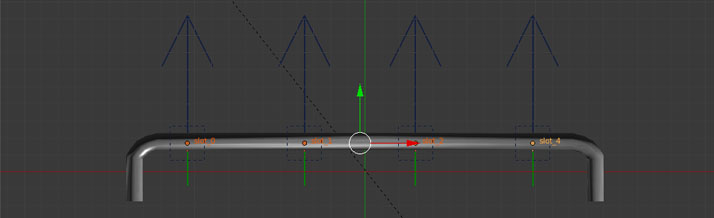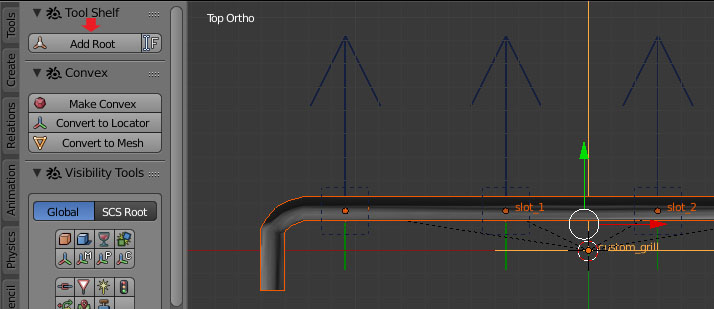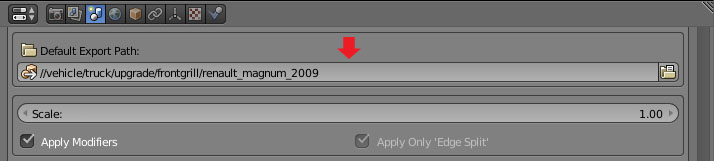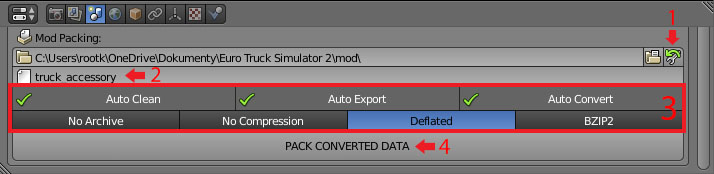Difference between revisions of "Tutorials/Beginners/Truck accessory/2. How to create model of front grill accessory"
< Tutorials | Beginners | Truck accessory
Jump to navigation
Jump to search
(changed embedded youtube to link because of missing cookie consent handling) |
|||
| (4 intermediate revisions by one other user not shown) | |||
| Line 9: | Line 9: | ||
|- style="vertical-align:top" | |- style="vertical-align:top" | ||
| width="10px" | '''2''' | | width="10px" | '''2''' | ||
| − | | width="500px" | | + | | width="500px" | {{#evt: |
| + | service=youtube | ||
| + | |id=https://youtu.be/q14zBnThXRg | ||
| + | |dimensions=712 | ||
| + | |urlargs=start=33&end=321&theme=light | ||
| + | }} | ||
| Delete the default cube from the Blender scene and start modeling the front grill as shown on the video on the left. | | Delete the default cube from the Blender scene and start modeling the front grill as shown on the video on the left. | ||
|- style="vertical-align:top" | |- style="vertical-align:top" | ||
| Line 18: | Line 23: | ||
| width="10px" | '''4''' | | width="10px" | '''4''' | ||
| width="500px" | [[File:Truck_accessory_change_empty_type_0.jpg]] | | width="500px" | [[File:Truck_accessory_change_empty_type_0.jpg]] | ||
| − | | | + | | TODO |
|- style="vertical-align:top" | |- style="vertical-align:top" | ||
| width="10px" | '''5''' | | width="10px" | '''5''' | ||
| width="500px" | [[File:Truck_accessory_change_empty_type_1.jpg]] | | width="500px" | [[File:Truck_accessory_change_empty_type_1.jpg]] | ||
| − | | | + | | TODO |
|- style="vertical-align:top" | |- style="vertical-align:top" | ||
| width="10px" | '''6''' | | width="10px" | '''6''' | ||
| width="500px" | [[File:Truck_accessory_select_locator_type.jpg]] | | width="500px" | [[File:Truck_accessory_select_locator_type.jpg]] | ||
| − | | | + | | TODO |
|- style="vertical-align:top" | |- style="vertical-align:top" | ||
| width="10px" | '''7''' | | width="10px" | '''7''' | ||
| width="500px" | [[File:Truck_accessory_name_locator.jpg]] | | width="500px" | [[File:Truck_accessory_name_locator.jpg]] | ||
| − | | | + | | TODO |
|- style="vertical-align:top" | |- style="vertical-align:top" | ||
| width="10px" | '''8''' | | width="10px" | '''8''' | ||
| width="500px" | [[File:Truck_accessory_place_four_locators.jpg]] | | width="500px" | [[File:Truck_accessory_place_four_locators.jpg]] | ||
| − | | | + | | TODO |
| − | |||
| − | |||
| − | |||
| − | |||
|- style="vertical-align:top" | |- style="vertical-align:top" | ||
| width="10px" | '''9''' | | width="10px" | '''9''' | ||
| Line 46: | Line 47: | ||
| width="10px" | '''10''' | | width="10px" | '''10''' | ||
| width="500px" | [[File:Truck_accessory_set_default_export_path.jpg]] | | width="500px" | [[File:Truck_accessory_set_default_export_path.jpg]] | ||
| − | | | + | | TODO |
|- style="vertical-align:top" | |- style="vertical-align:top" | ||
| width="10px" | '''11''' | | width="10px" | '''11''' | ||
| Line 60: | Line 61: | ||
=See also= | =See also= | ||
| − | + | ||
| − | + | [[Category:TODO]] | |
Revision as of 15:37, 1 March 2016
Note: This tutorial requires SCS Blender Tools and Conversion Tools to be installed and configured. If you do not have it yet prepared check this tutorial Tutorials/Beginners/Simple_cube/2._How_to_create_&_export_simple_cube_model