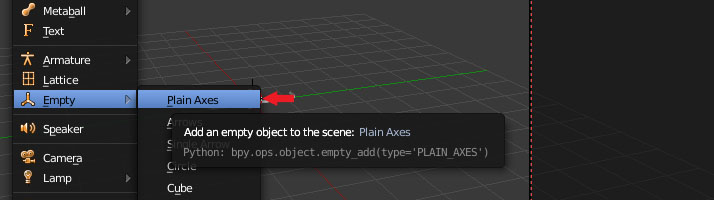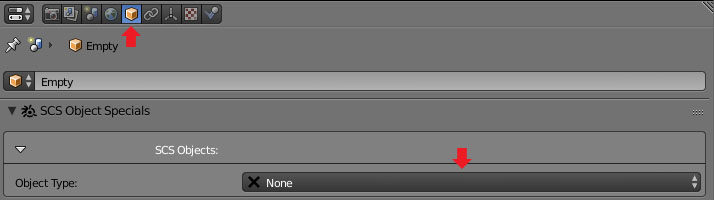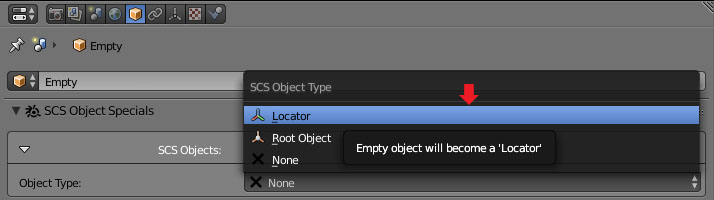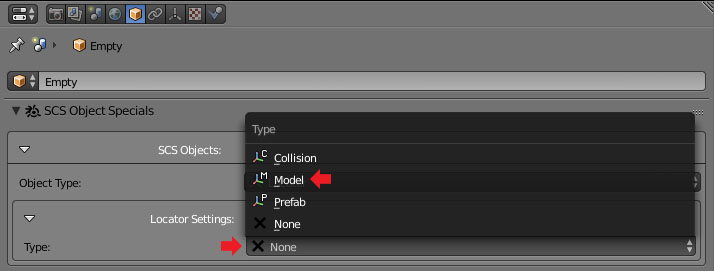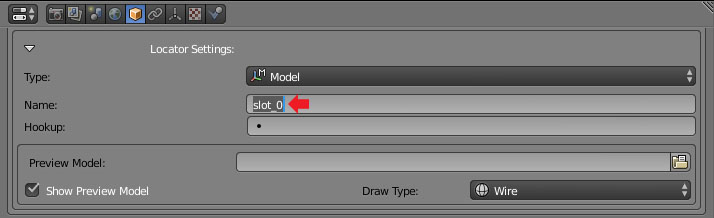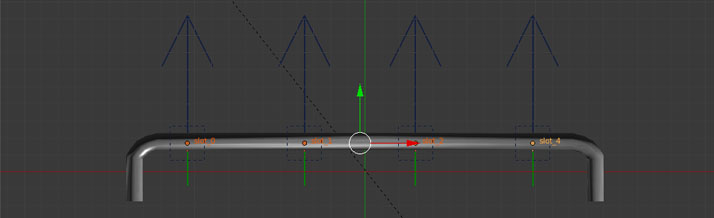Difference between revisions of "Tutorials/Beginners/Truck accessory/2. How to create model of front grill accessory"
< Tutorials | Beginners | Truck accessory
Jump to navigation
Jump to search
(changed embedded youtube to link because of missing cookie consent handling) |
|||
| (11 intermediate revisions by one other user not shown) | |||
| Line 5: | Line 5: | ||
|- style="vertical-align:top" | |- style="vertical-align:top" | ||
| width="10px" | '''1''' | | width="10px" | '''1''' | ||
| − | | width="500px" | | + | | width="500px" | IMG |
| Set '''SCS Project Base Path''' to root folder of the mod <code>02_truck_accessory/mod_accessory</code>. | | Set '''SCS Project Base Path''' to root folder of the mod <code>02_truck_accessory/mod_accessory</code>. | ||
|- style="vertical-align:top" | |- style="vertical-align:top" | ||
| width="10px" | '''2''' | | width="10px" | '''2''' | ||
| − | | width="500px" | | + | | width="500px" | {{#evt: |
| + | service=youtube | ||
| + | |id=https://youtu.be/q14zBnThXRg | ||
| + | |dimensions=712 | ||
| + | |urlargs=start=33&end=321&theme=light | ||
| + | }} | ||
| Delete the default cube from the Blender scene and start modeling the front grill as shown on the video on the left. | | Delete the default cube from the Blender scene and start modeling the front grill as shown on the video on the left. | ||
|- style="vertical-align:top" | |- style="vertical-align:top" | ||
| width="10px" | '''3''' | | width="10px" | '''3''' | ||
| + | | width="500px" | {{#evt: | ||
| + | service=youtube | ||
| + | |id=https://youtu.be/q14zBnThXRg | ||
| + | |dimensions=712 | ||
| + | |urlargs=start=321&end=420&theme=light | ||
| + | }} | ||
| + | | Create locators for lights and other sub accessories as shown on the video. (todo remove if all the images and text steps will be added here) | ||
| + | |- style="vertical-align:top" | ||
| + | | width="10px" | '''4''' | ||
| width="500px" | [[File:Truck_accessory_create_empty.jpg]] | | width="500px" | [[File:Truck_accessory_create_empty.jpg]] | ||
| Create '''empty''' blender object at the X: 0, Y: 0, Z: 0 coordinates. | | Create '''empty''' blender object at the X: 0, Y: 0, Z: 0 coordinates. | ||
| + | |- style="vertical-align:top" | ||
| + | | width="10px" | '''4''' | ||
| + | | width="500px" | IMG | ||
| + | | Create root object and call it the same way as you called in the definition file - so it will be <code>custom_grill</code>. | ||
|- style="vertical-align:top" | |- style="vertical-align:top" | ||
| width="10px" | '''4''' | | width="10px" | '''4''' | ||
| width="500px" | [[File:Truck_accessory_change_empty_type_0.jpg]] | | width="500px" | [[File:Truck_accessory_change_empty_type_0.jpg]] | ||
| − | | | + | | TODO |
|- style="vertical-align:top" | |- style="vertical-align:top" | ||
| − | | width="10px" | ''' | + | | width="10px" | '''4''' |
| width="500px" | [[File:Truck_accessory_change_empty_type_1.jpg]] | | width="500px" | [[File:Truck_accessory_change_empty_type_1.jpg]] | ||
| − | | | + | | TODO |
|- style="vertical-align:top" | |- style="vertical-align:top" | ||
| − | | width="10px" | ''' | + | | width="10px" | '''4''' |
| width="500px" | [[File:Truck_accessory_select_locator_type.jpg]] | | width="500px" | [[File:Truck_accessory_select_locator_type.jpg]] | ||
| − | | | + | | TODO |
|- style="vertical-align:top" | |- style="vertical-align:top" | ||
| − | | width="10px" | ''' | + | | width="10px" | '''4''' |
| width="500px" | [[File:Truck_accessory_name_locator.jpg]] | | width="500px" | [[File:Truck_accessory_name_locator.jpg]] | ||
| − | | | + | | TODO |
|- style="vertical-align:top" | |- style="vertical-align:top" | ||
| − | | width="10px" | ''' | + | | width="10px" | '''4''' |
| width="500px" | [[File:Truck_accessory_place_four_locators.jpg]] | | width="500px" | [[File:Truck_accessory_place_four_locators.jpg]] | ||
| − | | | + | | TODO |
| − | + | |- style="vertical-align:top" | |
| − | + | | width="10px" | '''4''' | |
| − | + | | width="500px" | [[File:Truck_accessory_change_empty_type_0.jpg]] | |
| − | + | | TODO | |
| + | |- style="vertical-align:top" | ||
| + | | width="10px" | '''4''' | ||
| + | | width="500px" | [[File:Truck_accessory_change_empty_type_0.jpg]] | ||
| + | | TODO | ||
| + | |- style="vertical-align:top" | ||
| + | | width="10px" | '''4''' | ||
| + | | width="500px" | [[File:Truck_accessory_change_empty_type_0.jpg]] | ||
| + | | TODO | ||
| + | |- style="vertical-align:top" | ||
| + | | width="10px" | '''4''' | ||
| + | | width="500px" | [[File:Truck_accessory_change_empty_type_0.jpg]] | ||
| + | | TODO | ||
| + | |- style="vertical-align:top" | ||
| + | | width="10px" | '''5''' | ||
| + | | width="500px" | IMG | ||
| + | | Set '''mod''' directory path. | ||
|- style="vertical-align:top" | |- style="vertical-align:top" | ||
| − | | width="10px" | ''' | + | | width="10px" | '''6''' |
| − | | width="500px" | | + | | width="500px" | IMG |
| − | | | + | | Set '''mod name'''. |
|- style="vertical-align:top" | |- style="vertical-align:top" | ||
| − | | width="10px" | ''' | + | | width="10px" | '''7''' |
| − | | width="500px" | | + | | width="500px" | IMG |
| − | | | + | | Enable '''Auto Clean''', '''Auto Export''' and '''Auto Conavert''' options. |
|- style="vertical-align:top" | |- style="vertical-align:top" | ||
| − | | width="10px" | ''' | + | | width="10px" | '''8''' |
| − | | width="500px" | | + | | width="500px" | IMG |
| − | | | + | | Start conversion and packing of the mod by clicking on '''PACK CONVERTED DATA''' button. |
| − | |||
| − | |||
| − | |||
| − | |||
|} | |} | ||
| Line 60: | Line 90: | ||
=See also= | =See also= | ||
| − | + | ||
| − | + | [[Category:TODO]] | |
Revision as of 11:58, 1 March 2016
Note: This tutorial requires SCS Blender Tools and Conversion Tools to be installed and configured. If you do not have it yet prepared check this tutorial Tutorials/Beginners/Simple_cube/2._How_to_create_&_export_simple_cube_model