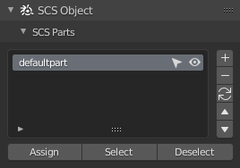Documentation/Tools/SCS Blender Tools/Part system
Parts can be found in SCS Parts sub-panel inside SCS Object panel in Object tab of Blender properties window and provide a kind of grouping system for Model and Locator objects. They are usually used in defining Variants but, in special cases, they are also used to define parts of the geometry that will be treated differently than the rest of the model.
Every object in a scene belongs to some Part. Even in cases when we don't need to use Parts, there is always a Part name assigned to every object in a scene. The default name is “defaultpart”, but it can be changed any time. If the active object is not parented to any SCS Root Object, then it is not possible to set the Part name for that object and panel won't be visible.
Contents
Part list
There is a Part List for each SCS Root Object which contains the Part names used within its respective SCS Game Object.
Add, Remove, Order and Rename Parts
You can + Add or − Remove names from the Part list using the buttons on the right side of the list. The middle button here is a 🗘 Remove Unused button, which will automatically remove any unused Part names. Lower two buttons ⯅ & ⯆ will change order of currently selected part. Lastly to Rename the existing Part just double click the item in the list and type a new name.
Additional list tools
There are also some additional tools integrated for each item in the Part list which can be used for easy selection/deselection (arrow icon ![]() ) or hiding/showing (eye icon
) or hiding/showing (eye icon ![]() ) of particular Parts. It works like a switches, so if it is pressed repeatedly it will select and deselect or hide and show all the Part items. With ⇧ Shift pressed it will always add to the existing selection or always show the Part items and with Ctrl it will always subtract from existing selection or always hide the Part items.
) of particular Parts. It works like a switches, so if it is pressed repeatedly it will select and deselect or hide and show all the Part items. With ⇧ Shift pressed it will always add to the existing selection or always show the Part items and with Ctrl it will always subtract from existing selection or always hide the Part items.
Item-selection tools
If the active object is Model, Model Locator or Collision Locator object additional buttons appear:
- Assign - assigns currently selected Part name to selected object(s). For multiple selections, all selected objects must belong to the same SCS Root Object.
- Select - selects all Models, Model Locators and Collision Locators within active SCS Game Object which uses the same Part name.
- Deselect - deselects all Models, Model Locators and Collision Locators within active SCS Game Object which uses the same Part name.
Predefined Part Names
Some special behaviors are applied in-game to Parts with certain predefined names, based on the type of object.
Trailers
| Name | Behavior | Notes |
|---|---|---|
| brace_on | Lowered landing gear (static) Visible when trailer is detached, and before landing gear is raised when attached. |
The brace_on part should be active for all variants of the trailer model, and the brace_off part should be inactive.
For trailers with animated landing gear, both brace_on and brace_off are invisible during the landing gear animation. For best results, these parts should visually match the start and end keyframes of the landing gear animation. |
| brace_off | Raised landing gear (static) Visible when trailer is attached, after landing gear is raised. | |
| cables_off | Visible when dynamic trailer cables are not connected (version 1.31+) | The cables_off part should be active for all variants of the trailer model, and the cables_on part should be inactive. |
| cables_on | Visible when dynamic trailer cables are connected (version 1.31+) |
Map Objects
- vis - used for the visible part of the model.
- coll - used for the collision geometry.