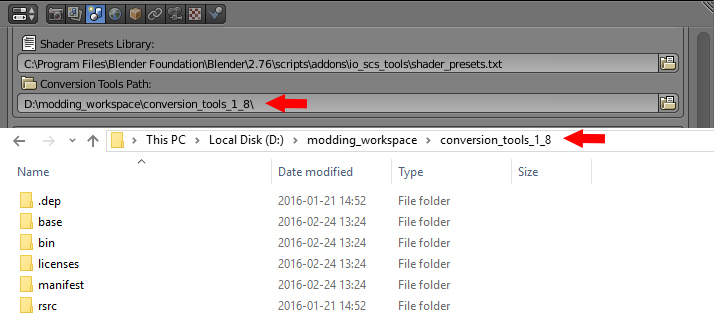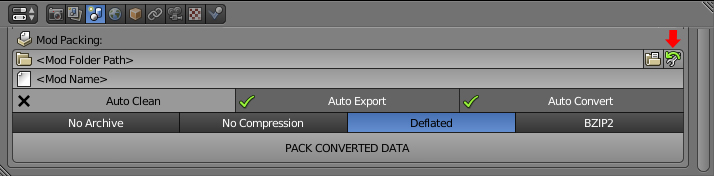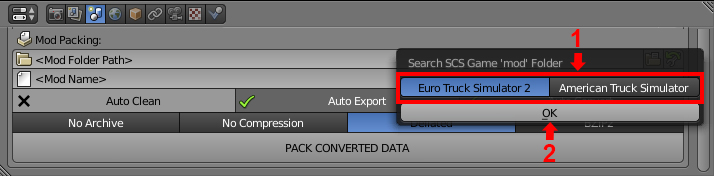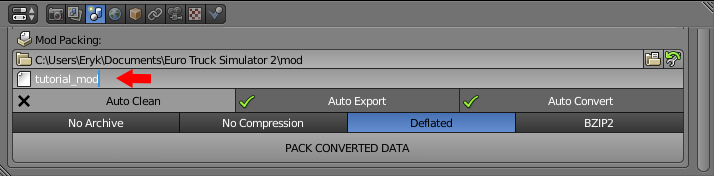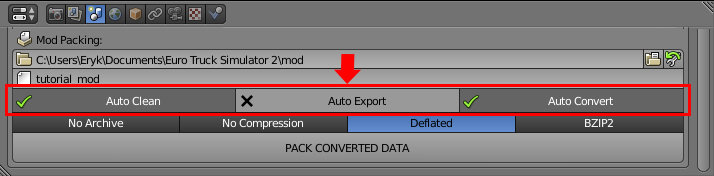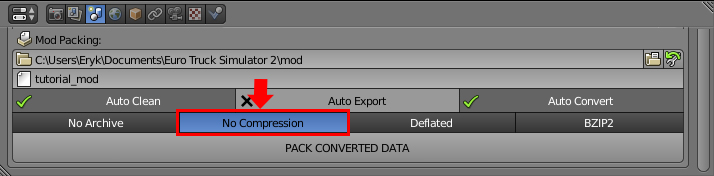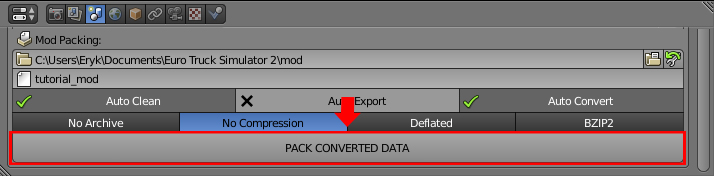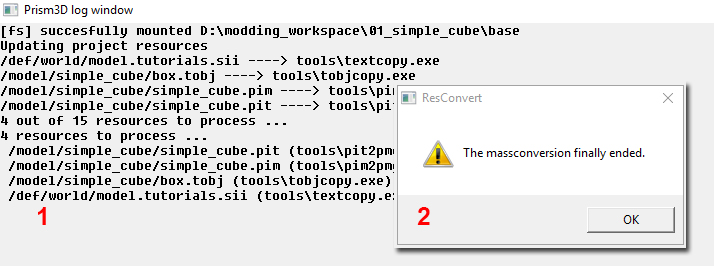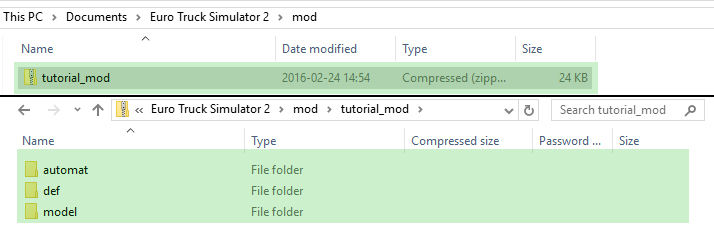Difference between revisions of "Tutorials/Beginners/Simple cube/4. How to convert & pack a mod"
< Tutorials | Beginners | Simple cube
Jump to navigation
Jump to search
| Line 11: | Line 11: | ||
| '''3''' | | '''3''' | ||
| [[File:Simple_cube_home_path_select_game.jpg]] | | [[File:Simple_cube_home_path_select_game.jpg]] | ||
| − | | ..select the game. The tool should determinate correct mod folder if the game is installed. | + | | ..select the game ('''1''') and click '''OK''' ('''2'''). The tool should determinate correct mod folder if the game is installed. |
|- style="vertical-align: top" | |- style="vertical-align: top" | ||
| '''4''' | | '''4''' | ||