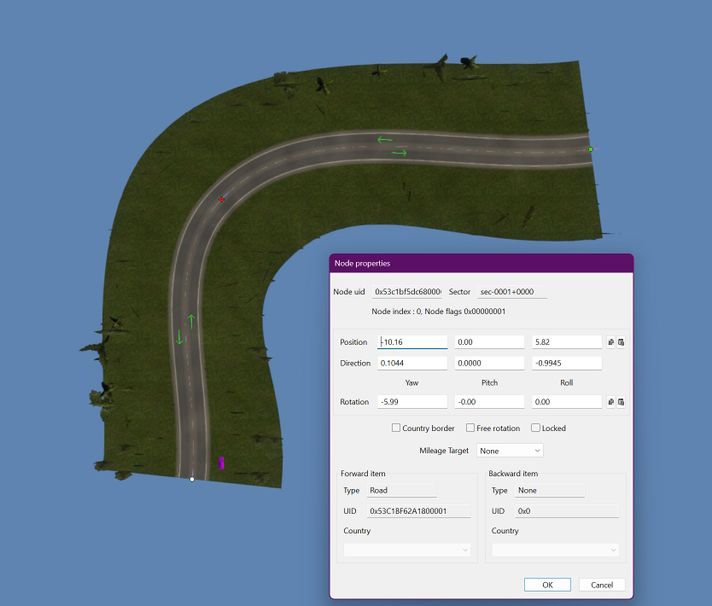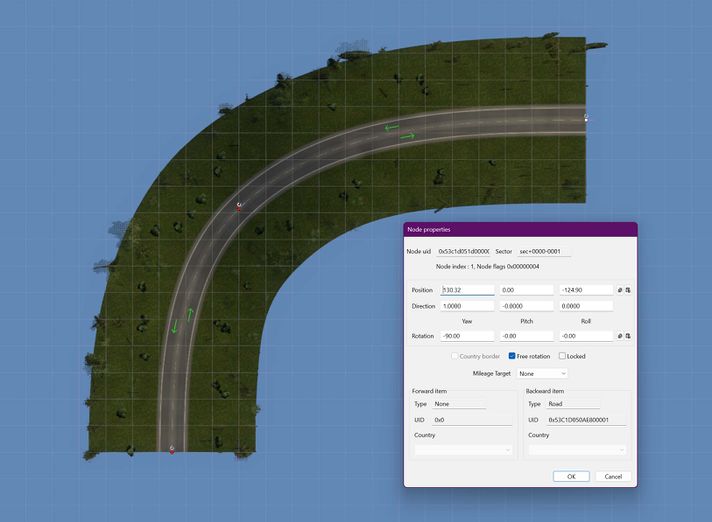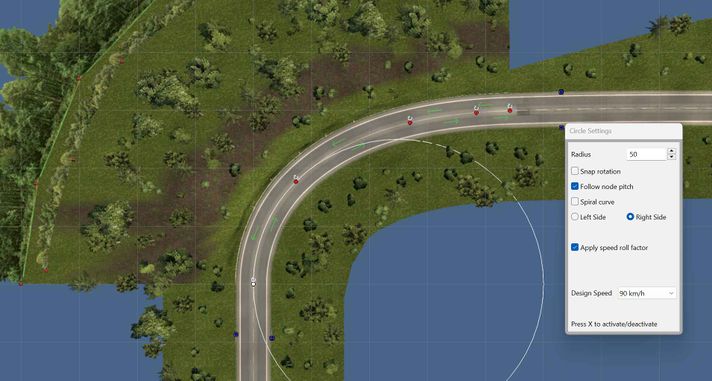Tutorials/Map Editor/Roads/Road Node Manipulation
< Tutorials | Map Editor | RoadsRevision as of 13:28, 15 April 2024 by TeamDeer (talk | contribs) (Map Editor: Roads Node Maniputlation (TeamDeer))
So far, we should have a basic road made up of a few nodes. We have moved our road pieces around to give ourselves a nice curve, but it's looking a bit weird. How do we solve this problem? We can use free rotation to fix the angels generated between nodes giving us smoother turns as well as allowing a few other unique opportunities.