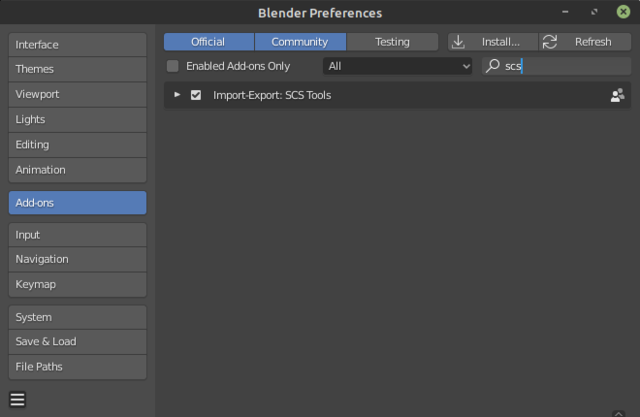Difference between revisions of "Documentation/Tools/SCS Blender Tools/Installation"
| Line 7: | Line 7: | ||
Before installation download latest add-on: [https://github.com/SCSSoftware/BlenderTools/releases/latest/download/scs_blender_tools_addon.zip scs_blender_tools_addon.zip] | Before installation download latest add-on: [https://github.com/SCSSoftware/BlenderTools/releases/latest/download/scs_blender_tools_addon.zip scs_blender_tools_addon.zip] | ||
| − | {{Note| | + | {{Note|Above link provides latest version, other versions and sample data can be found on [[Documentation/Tools/SCS Blender Tools/Download|Download]] page.}} |
=== 2. Install... === | === 2. Install... === | ||
| Line 15: | Line 15: | ||
=== 3. Add-on Activation === | === 3. Add-on Activation === | ||
| − | Now it is necessary to activate the SCS Blender Tools add-on. While still on ''Add-ons'' preferences tab, search for add-on by typing 'SCS' into search bar and look for "Import-Export: SCS Tools". Now activate the checkbox on the left side of SCS Tools entry. If the item is missing in your list, try to | + | Now it is necessary to activate the SCS Blender Tools add-on. While still on ''Add-ons'' preferences tab, search for add-on by typing 'SCS' into search bar and look for "Import-Export: SCS Tools". Now activate the checkbox on the left side of SCS Tools entry. |
| + | |||
| + | If the item is missing in your list, try to pressing F8 to reload add-ons. | ||
[[File:Blender_enable_SCS_Tools_Addon_2_8.png]] | [[File:Blender_enable_SCS_Tools_Addon_2_8.png]] | ||
Revision as of 11:43, 4 December 2019
With version 2.0 of SCS Blender Tools we introduce easier download & installation.
For older SCS Blender Tools versions please refer to old installation page: here.
1. Download SCS Blender Tools add-on
Before installation download latest add-on: scs_blender_tools_addon.zip
Note: Above link provides latest version, other versions and sample data can be found on Download page.
2. Install...
Run Blender, access it's preferences (Edit -> Preferences) and switch to Add-ons tab. Then use Install... button and search for scs_blender_tools_addon.zip you downloaded in step one.
3. Add-on Activation
Now it is necessary to activate the SCS Blender Tools add-on. While still on Add-ons preferences tab, search for add-on by typing 'SCS' into search bar and look for "Import-Export: SCS Tools". Now activate the checkbox on the left side of SCS Tools entry.
If the item is missing in your list, try to pressing F8 to reload add-ons.