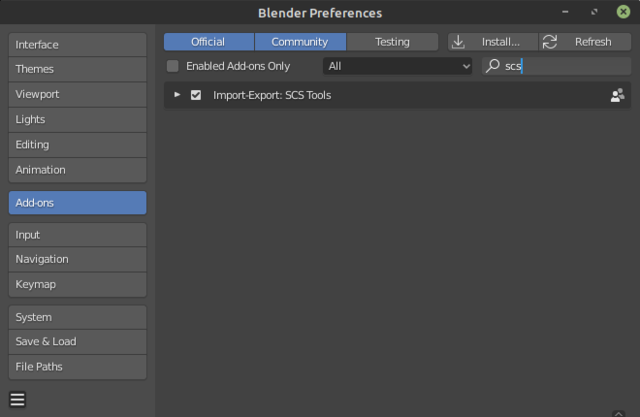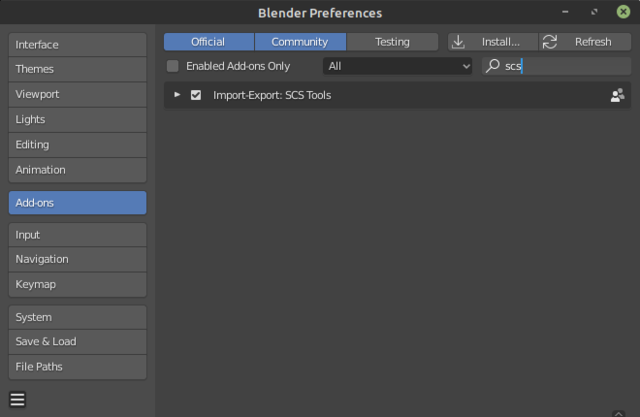|
|
| Line 1: |
Line 1: |
| − | Before installation make sure you have downloaded SCS Blender Tools from the [[Documentation/Tools/SCS Blender Tools/Download|Download]] page (''if you are familiar with GIT, you can also clone the [https://github.com/SCSSoftware/BlenderTools GIT repository] instead of downloading the whole package'').
| + | With version 2.0 of SCS Blender Tools we introduce easier download & installation. |
| | | | |
| − | === 1. Copying Files === | + | For older SCS Blender Tools versions please refer to old installation page: [https://modding.scssoft.com/index.php?title=Documentation/Tools/SCS_Blender_Tools/Installation&oldid=4074 here]. |
| | | | |
| − | All the files needed for tools installation are contained in a single folder named "addon/io_scs_tools". This folder must be placed in a location, where Blender can find it and read it as an Addon. It is possible to use an installation method, where you can just point Blender to the Addon location (e.g. if you want to run the tools right from GIT repository).
| + | === 1. Download SCS Blender Tools add-on === |
| | | | |
| − | You can use one the following installation possibilities:
| + | Before installation download latest add-on: [https://github.com/SCSSoftware/BlenderTools/releases/latest/download/scs_blender_tools_addon.zip scs_blender_tools_addon.zip] |
| | | | |
| − | # '''GLOBAL INSTALLATION (recommended):''' Addon will be accessible by any Blender installation of specified version. Place the folder "addon/io_scs_tools" in your profile to the location "/<user_profile>/blender/<version_number>/scripts/addons/":
| + | {{Note|If you are looking for a specific version, please refer to [[Documentation/Tools/SCS Blender Tools/Download|Download]] page.}} |
| − | #* Under Windows that would be "''%USERPROFILE%\AppData\Roaming\Blender Foundation\Blender\<version>\scripts\addons''"
| |
| − | #* Under Linux that would be "''/home/<user_name>/.config/blender/<version>/scripts/addons''"
| |
| − | # '''LOCAL INSTALLATION:''' Place the folder "addon/io_scs_tools" to your installation of Blender to the location "/<Blender_installation>/<version_number>/scripts/addons/". The Addon will be used only by this particular installation of Blender.
| |
| − | # '''INSTALLATION TO THE USER DIRECTORY:''' In "User Preferences" within "File" section is the "Scripts" item where you can set the path to any Addon location. This way, for example, you can use any Addon directly from data repository and your tools will always be of the current version in all of your Blender installations. It is necessary for the Addon folder to be placed inside a folder named "addons_contrib" and Blender needs to be directed to its parent folder. Therefore the resulting path to the folder Addons should look like "/<folder>/addons_contrib/io_scs_tools", but the path under Scripts will be only "/<folder>".
| |
| − | #: [[File:Blender_custom_location_for_Scripts.png]]
| |
| − | # '''INSTALL FROM FILE:''' Tools can also be installed using the "Install from File..." button, which you can find in "User Preferences" in the "Addons" section on the bottom bar.
| |
| | | | |
| − | === 2. Addon Activation === | + | === 2. Install... === |
| | | | |
| − | Now it is necessary to activate the "SCS Blender Tools" Addon. This can be easily done in the "User Preferences" in the "Addons" section. In the upper left part of the window click on "Testing" button and in the main window, look for the "Import-Export: SCS Tools". You can use search feature to locate the item. Now activate the checkbox on the right side of SCS Tools entry. If the item is missing in your list, press F8 to reload Addons.
| + | Run Blender, access it's preferences (''Edit -> Preferences'') and switch to ''Add-ons'' tab. Then use {{Blender_Button| Install...}} button and search for '''scs_blender_tools_addon.zip''' you downloaded in step one. |
| | | | |
| − | [[File:Blender_enable_SCS_Tools_Addon.png]] | + | === 3. Add-on Activation === |
| | + | |
| | + | Now it is necessary to activate the SCS Blender Tools add-on. While still on ''Add-ons'' preferences tab, search for add-on by typing 'SCS' into search bar and look for "Import-Export: SCS Tools". Now activate the checkbox on the left side of SCS Tools entry. If the item is missing in your list, try to press F8 to reload add-ons. |
| | + | |
| | + | [[File:Blender_enable_SCS_Tools_Addon_2_8.png]] |
Revision as of 11:34, 4 December 2019
With version 2.0 of SCS Blender Tools we introduce easier download & installation.
For older SCS Blender Tools versions please refer to old installation page: here.
1. Download SCS Blender Tools add-on
Before installation download latest add-on: scs_blender_tools_addon.zip
Note: If you are looking for a specific version, please refer to Download page.
2. Install...
Run Blender, access it's preferences (Edit -> Preferences) and switch to Add-ons tab. Then use Install... button and search for scs_blender_tools_addon.zip you downloaded in step one.
3. Add-on Activation
Now it is necessary to activate the SCS Blender Tools add-on. While still on Add-ons preferences tab, search for add-on by typing 'SCS' into search bar and look for "Import-Export: SCS Tools". Now activate the checkbox on the left side of SCS Tools entry. If the item is missing in your list, try to press F8 to reload add-ons.