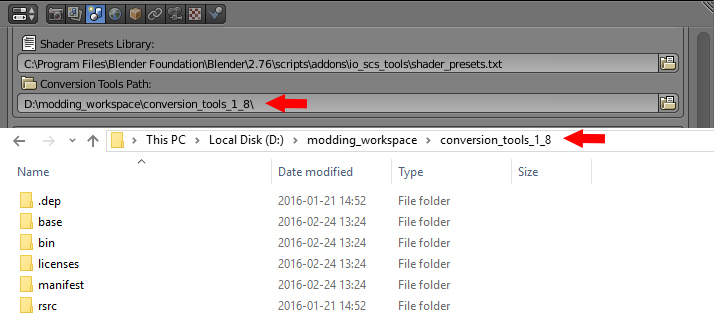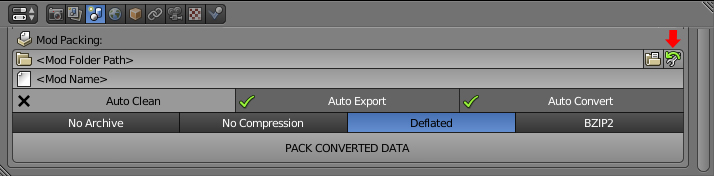Difference between revisions of "Tutorials/Beginners/Simple cube/4. How to convert & pack a mod"
< Tutorials | Beginners | Simple cube
Jump to navigation
Jump to search
(→See also) |
|||
| (11 intermediate revisions by the same user not shown) | |||
| Line 1: | Line 1: | ||
| − | |||
| − | |||
{| class="wikitable" width="100%" | {| class="wikitable" width="100%" | ||
|- style="vertical-align: top" | |- style="vertical-align: top" | ||
| Line 9: | Line 7: | ||
| '''2''' | | '''2''' | ||
| [[File:Simple_cube_home_path_srch_tool.jpg]] | | [[File:Simple_cube_home_path_srch_tool.jpg]] | ||
| − | | | + | | DESC |
|- style="vertical-align: top" | |- style="vertical-align: top" | ||
| '''3''' | | '''3''' | ||
| − | | | + | | IMG |
| − | | | + | | DESC |
|- style="vertical-align: top" | |- style="vertical-align: top" | ||
| '''4''' | | '''4''' | ||
| − | | | + | | IMG |
| − | | | + | | DESC |
|- style="vertical-align: top" | |- style="vertical-align: top" | ||
| '''5''' | | '''5''' | ||
| − | | | + | | IMG |
| − | | | + | | DESC |
| − | |||
| − | |||
| − | |||
|- style="vertical-align: top" | |- style="vertical-align: top" | ||
| '''6''' | | '''6''' | ||
| − | | | + | | IMG |
| − | | | + | | DESC |
|- style="vertical-align: top" | |- style="vertical-align: top" | ||
| '''7''' | | '''7''' | ||
| − | | | + | | IMG |
| − | | | + | | DESC |
|- style="vertical-align: top" | |- style="vertical-align: top" | ||
| '''8''' | | '''8''' | ||
| − | | | + | | IMG |
| − | | | + | | DESC |
| − | |||
| − | |||
| − | |||
| − | |||
|} | |} | ||
| − | |||
| − | |||
| − | |||
| − | |||
| − | |||
| − | |||
| − | |||