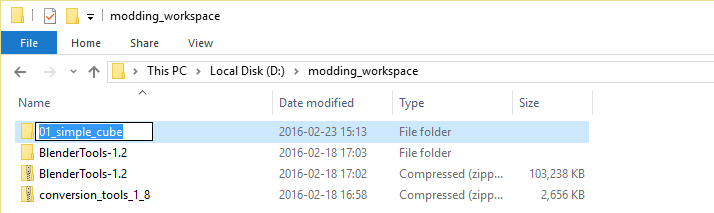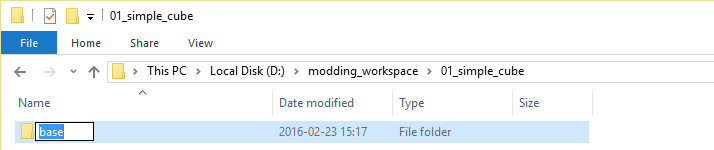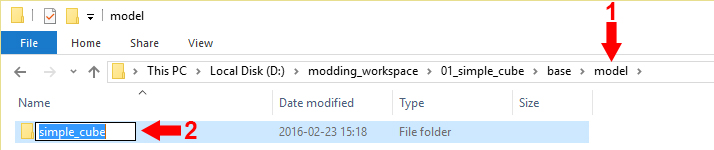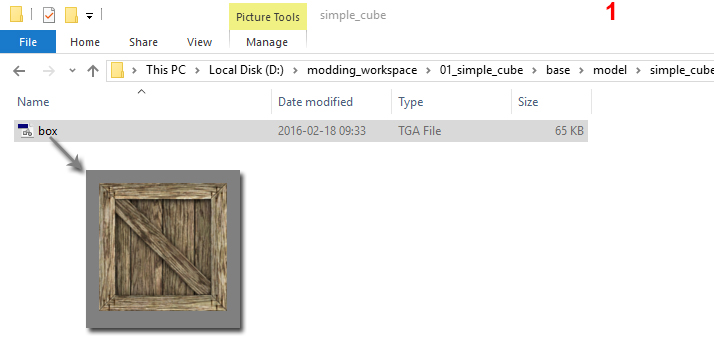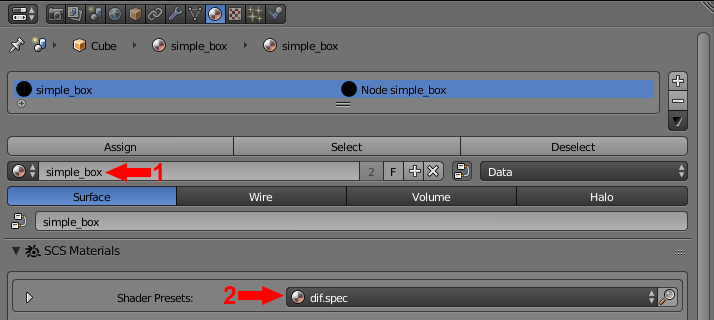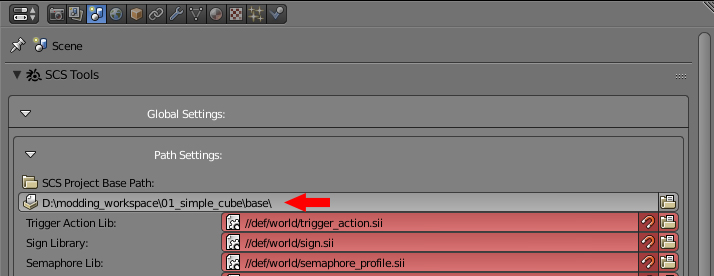Difference between revisions of "Tutorials/Beginners/Simple cube/2. How to create & export simple cube model"
< Tutorials | Beginners | Simple cube
Jump to navigation
Jump to search
| (12 intermediate revisions by one other user not shown) | |||
| Line 1: | Line 1: | ||
| − | |||
| − | |||
{| class="wikitable" width="100%" | {| class="wikitable" width="100%" | ||
|- style="vertical-align: top" | |- style="vertical-align: top" | ||
| Line 20: | Line 18: | ||
|- style="vertical-align: top" | |- style="vertical-align: top" | ||
| '''5''' | | '''5''' | ||
| − | | | + | | {{#evt: |
| + | service=youtube | ||
| + | |id=https://youtu.be/U5sBvBTiWt0 | ||
| + | |dimensions=712 | ||
| + | |urlargs=start=79&end=117&theme=light | ||
| + | }} | ||
| Prepare simple cube 3D model. You can check the video on the left for instructions how to do it. | | Prepare simple cube 3D model. You can check the video on the left for instructions how to do it. | ||
|- style="vertical-align: top" | |- style="vertical-align: top" | ||
| Line 36: | Line 39: | ||
|- style="vertical-align: top" | |- style="vertical-align: top" | ||
| '''9''' | | '''9''' | ||
| − | | | + | | IMG |
| − | | | + | | Set the texture for texture placed inside '''01_simple_cube/base/model/simple_cube''' folder. |
|- style="vertical-align: top" | |- style="vertical-align: top" | ||
| '''10''' | | '''10''' | ||
| − | | | + | | IMG |
| There are no UV maps defined for your mesh so the texture is not looking so good. Create new one. | | There are no UV maps defined for your mesh so the texture is not looking so good. Create new one. | ||
|- style="vertical-align: top" | |- style="vertical-align: top" | ||
| '''11''' | | '''11''' | ||
| − | | | + | | IMG |
| Go back to the materials. Set your newly created map in the '''Mapping''' field. | | Go back to the materials. Set your newly created map in the '''Mapping''' field. | ||
|- style="vertical-align: top" | |- style="vertical-align: top" | ||
| '''12''' | | '''12''' | ||
| − | | | + | | IMG |
| Setup the model export path. | | Setup the model export path. | ||
|- style="vertical-align: top" | |- style="vertical-align: top" | ||
| '''13''' | | '''13''' | ||
| − | | | + | | IMG |
| − | | Create | + | | Create root object and call it '''simple_cube'''. |
| − | + | The root object name defines name of the exported file. So If you call the root object '''simple_cube''' exported files will be also called '''simple_cube.extension'''. | |
| − | |||
|- style="vertical-align: top" | |- style="vertical-align: top" | ||
| '''14''' | | '''14''' | ||
| − | | | + | | IMG |
| − | | | + | | If you went through all those points simply export the model again. |
| − | |||
| − | |||
|- style="vertical-align: top" | |- style="vertical-align: top" | ||
| '''15''' | | '''15''' | ||
| − | | | + | | IMG |
| − | |||
| − | |||
| − | |||
| − | |||
| If everything went ok you should have now PIT and PIM files in the '''01_simple_cube/base/model/simple_cube''' folder. | | If everything went ok you should have now PIT and PIM files in the '''01_simple_cube/base/model/simple_cube''' folder. | ||
|} | |} | ||
| − | |||
| − | |||
| − | |||
| − | |||
| − | |||
| − | |||
| − | |||