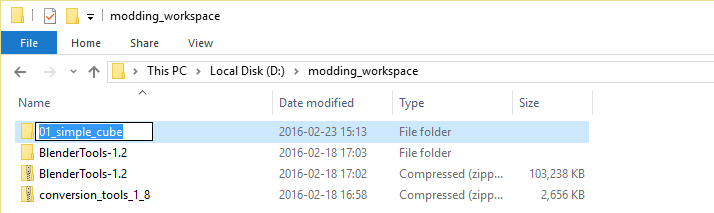|
|
| (21 intermediate revisions by one other user not shown) |
| Line 1: |
Line 1: |
| − | {{TutorialNavigation|previous=1._How_to_prepare_tools_for_mod_creation|next=3._How_to_configure_cube_as_map_asset_model}}
| |
| − |
| |
| | {| class="wikitable" width="100%" | | {| class="wikitable" width="100%" |
| | |- style="vertical-align: top" | | |- style="vertical-align: top" |
| Line 8: |
Line 6: |
| | |- style="vertical-align: top" | | |- style="vertical-align: top" |
| | | '''2''' | | | '''2''' |
| − | | [[File:Simple_cube_create_folder_base.jpg]] | + | | IMG |
| | | Inside '''01_simple_cube''' create folder called '''base''' which will be the '''root''' folder of your mod data. | | | Inside '''01_simple_cube''' create folder called '''base''' which will be the '''root''' folder of your mod data. |
| | |- style="vertical-align: top" | | |- style="vertical-align: top" |
| | | '''3''' | | | '''3''' |
| − | | [[File:Simple_cube_create_folder_model_cube.jpg]] | + | | IMG |
| − | | Inside '''01_simple_cube/base''' create folder called '''model''' ('''1''') and then inside it create folder called '''simple_cube''' ('''2'''). | + | | Inside '''01_simple_cube/base''' create folder called '''model''' and inside it create folder called '''simple_cube'''. |
| | |- style="vertical-align: top" | | |- style="vertical-align: top" |
| | | '''4''' | | | '''4''' |
| − | | [[File:Simple_cube_create_texture.jpg]] | + | | IMG |
| | | Create texture using your favorite image editor and save it as '''.tga''' file inside the '''01_simple_cube/base/model/simple_cube''' folder. | | | Create texture using your favorite image editor and save it as '''.tga''' file inside the '''01_simple_cube/base/model/simple_cube''' folder. |
| | |- style="vertical-align: top" | | |- style="vertical-align: top" |
| | | '''5''' | | | '''5''' |
| − | | [https://youtube.com/watch?v=U5sBvBTiWt0&t=79s Watch on youtube] | + | | {{#evt: |
| | + | service=youtube |
| | + | |id=https://youtu.be/U5sBvBTiWt0 |
| | + | |dimensions=702 |
| | + | |urlargs=start=79&end=117&theme=light |
| | + | }} |
| | | Prepare simple cube 3D model. You can check the video on the left for instructions how to do it. | | | Prepare simple cube 3D model. You can check the video on the left for instructions how to do it. |
| − | |- style="vertical-align: top"
| |
| − | | '''6'''
| |
| − | | [[File:simple_cube_create_mat_and_select_sdr.jpg]]
| |
| − | | Create new material and call it '''simple_box''' ('''1'''). Next, use '''dif.spec''' ('''2''') shader for it.
| |
| − | |- style="vertical-align: top"
| |
| − | | '''7'''
| |
| − | | [[File:Simple_cube_generate_vcol.jpg]]
| |
| − | | Automatically generate vertex colors.
| |
| − | |- style="vertical-align: top"
| |
| − | | '''8'''
| |
| − | | [[File:Simple_cube_setup_project_base_path.jpg]]
| |
| − | | Setup project base path to '''01_simple_cube/base'''.
| |
| − | |- style="vertical-align: top"
| |
| − | | '''9'''
| |
| − | | [[File:Simple_cube_browser_for_the_texture.jpg]]
| |
| − | | Browse for the texture you created and select it.
| |
| − | |- style="vertical-align: top"
| |
| − | | '''10'''
| |
| − | | [[File:Simple_cube_create_uvmap.jpg]]
| |
| − | | There are no UV maps defined for your mesh so the texture is not looking so good. Create new one.
| |
| − | |- style="vertical-align: top"
| |
| − | | '''11'''
| |
| − | | [[File:Simple_cube_apply_uvmap.jpg]]
| |
| − | | Go back to the materials. Set your newly created map in the '''Mapping''' field.
| |
| − | |- style="vertical-align: top"
| |
| − | | '''12'''
| |
| − | | [[File:Simple_cube_set_export_path.jpg]]
| |
| − | | Setup the model export path.
| |
| − | |- style="vertical-align: top"
| |
| − | | '''13'''
| |
| − | | [[File:Simple_cube_create_root.jpg]]
| |
| − | | Create the root object.
| |
| − |
| |
| − |
| |
| − | {{Tip|Make sure the 3D cursor position is X: 0, Y: 0, Z: 0}}
| |
| − | |- style="vertical-align: top"
| |
| − | | '''14'''
| |
| − | | [[File:Simple_cube_call_root.jpg]]
| |
| − | |Call the root object '''simple_cube'''.
| |
| − |
| |
| − | The root object name defines name of the exported file. So If you call the root object '''simple_cube''' exported files will be also called '''simple_cube.extension'''.
| |
| − | |- style="vertical-align: top"
| |
| − | | '''15'''
| |
| − | | [[File:Simple_cube_party_hard.jpg]]
| |
| − | | If you went through all those points simply export the model again.
| |
| − | |- style="vertical-align: top"
| |
| − | | '''16'''
| |
| − | | [[File:Simple_cube_export_success.jpg]]
| |
| − | | If everything went ok you should have now PIT and PIM files in the '''01_simple_cube/base/model/simple_cube''' folder.
| |
| | |} | | |} |
| − |
| |
| − | {{TutorialNavigation|previous=1._How_to_prepare_tools_for_mod_creation|next=3._How_to_configure_cube_as_map_asset_model}}
| |
| − |
| |
| − | =See also=
| |
| − |
| |
| − | *[[Tutorials/Beginners/Simple_cube#2. How to create & export simple cube model|Tutorial overview]]
| |
| − | *[https://www.youtube.com/watch?v=U5sBvBTiWt0 Video version of tutorial]
| |