Difference between revisions of "Tutorials/Beginners/Simple cube/1. How to prepare tools for mod creation"
< Tutorials | Beginners | Simple cube
Jump to navigation
Jump to search
| (11 intermediate revisions by 2 users not shown) | |||
| Line 1: | Line 1: | ||
| − | |||
| − | |||
{| class="wikitable" width="100%" | {| class="wikitable" width="100%" | ||
|- style="vertical-align: top" | |- style="vertical-align: top" | ||
| width="10px" | '''1''' | | width="10px" | '''1''' | ||
| − | | width=" | + | | width="500px" | [[File:simple_cube_dl_tools.jpg]] |
| Download SCS Blender Tools and Conversion Tools. | | Download SCS Blender Tools and Conversion Tools. | ||
| Line 11: | Line 9: | ||
|- style="vertical-align: top" | |- style="vertical-align: top" | ||
| '''2''' | | '''2''' | ||
| − | | [[File:Simple_cube_extract.jpg | + | | [[File:Simple_cube_extract.jpg]] |
| Extract both conversion tools and SCS Blender Tools. | | Extract both conversion tools and SCS Blender Tools. | ||
|- style="vertical-align: top" | |- style="vertical-align: top" | ||
| '''3''' | | '''3''' | ||
| − | | [[File:Simple_cube_install_scstools.jpg | + | | [[File:Simple_cube_install_scstools.jpg]] |
|{{UsefulLink|If you don't have blender installed yet install it from official website - https://www.blender.org/}} | |{{UsefulLink|If you don't have blender installed yet install it from official website - https://www.blender.org/}} | ||
| Line 21: | Line 19: | ||
|- style="vertical-align: top" | |- style="vertical-align: top" | ||
| '''4''' | | '''4''' | ||
| − | | [[File:Simple_cube_blender_navigate_to_userprefs.jpg | + | | [[File:Simple_cube_blender_navigate_to_userprefs.jpg]] |
| Start Blender and navigate to the user settings. | | Start Blender and navigate to the user settings. | ||
|- style="vertical-align: top" | |- style="vertical-align: top" | ||
| '''5''' | | '''5''' | ||
| − | | [[File:Simple_cube_blender_enable_addon.jpg | + | | [[File:Simple_cube_blender_enable_addon.jpg]] |
| In '''Add-ons''' tab select all the supported levels ('''2'''). Search for "SCS Tools" in the search box ('''1''') and activate the addon by pressing the checkbox ('''3'''). | | In '''Add-ons''' tab select all the supported levels ('''2'''). Search for "SCS Tools" in the search box ('''1''') and activate the addon by pressing the checkbox ('''3'''). | ||
| Line 36: | Line 34: | ||
|- style="vertical-align: top" | |- style="vertical-align: top" | ||
| '''6''' | | '''6''' | ||
| − | | [https://youtube.com/watch?v=5Wp0SzT-N1E | + | | {{#evt: |
| − | + | service=youtube | |
| + | |id=https://youtu.be/5Wp0SzT-N1E | ||
| + | |urlargs=start=117&end=171 | ||
| + | |dimensions=500 | ||
| + | }} | ||
| + | | Setup the scene - check the [https://www.youtube.com/watch?v=5Wp0SzT-N1E&t=1m57s tutorial video] for instructions how to do it (1:57 - 2:49). | ||
| + | [[File:Simple_cube_setup_lighting.jpg]] | ||
| + | |||
| + | |||
| + | |||
|} | |} | ||
| − | |||
| − | |||
=See also= | =See also= | ||
| − | * [[Tutorials/Beginners/Simple cube#1. How to prepare tools for mod creation | + | * [[Tutorials/Beginners/Simple cube#1. How to prepare tools for mod creation]] LATER! |
* [https://www.youtube.com/watch?v=5Wp0SzT-N1E Watch on YouTube] | * [https://www.youtube.com/watch?v=5Wp0SzT-N1E Watch on YouTube] | ||
| + | |||
| + | [[Category:TODO]] | ||
Revision as of 13:30, 23 February 2016
| 1 | 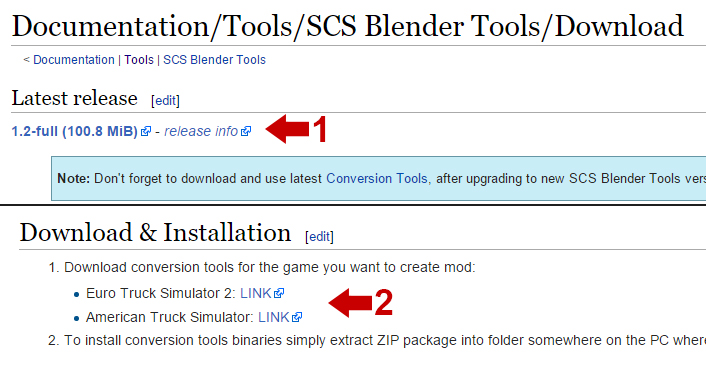
|
Download SCS Blender Tools and Conversion Tools. |
| 2 | 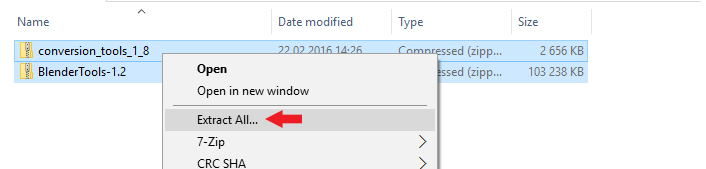
|
Extract both conversion tools and SCS Blender Tools. |
| 3 | 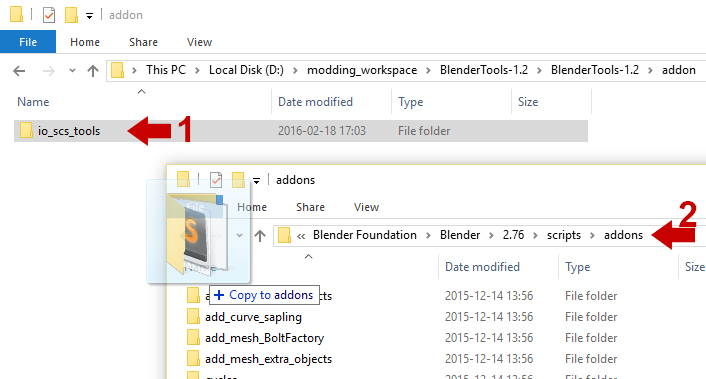
|
Useful link: If you don't have blender installed yet install it from official website - https://www.blender.org/ Install the SCS Blender Tools addon to your blender. Simply copy io_scs_tools folder [placed inside {Blender Tools path}/addon] (1) to the {Blender folder}/scripts/addons (2) folder. |
| 4 | 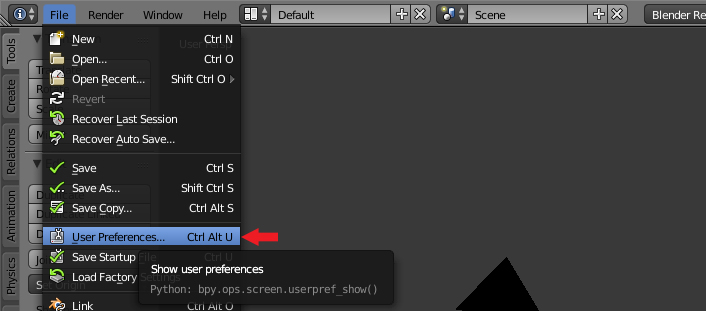
|
Start Blender and navigate to the user settings. |
| 5 | 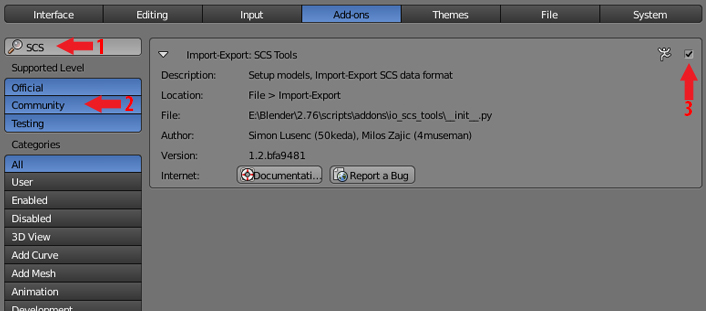
|
In Add-ons tab select all the supported levels (2). Search for "SCS Tools" in the search box (1) and activate the addon by pressing the checkbox (3).
TIP: In case you are unable to find the addon make sure it's correctly installed. (Check 3rd step again)
|
| 6 | Setup the scene - check the tutorial video for instructions how to do it (1:57 - 2:49).
File:Simple cube setup lighting.jpg
|