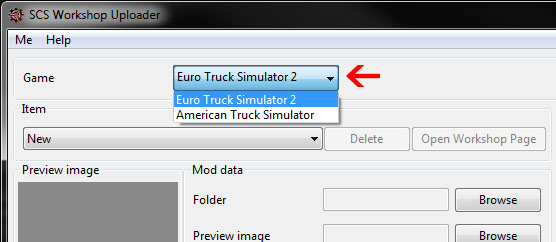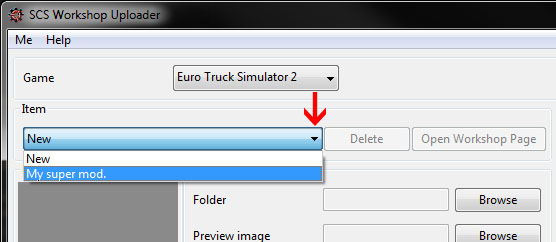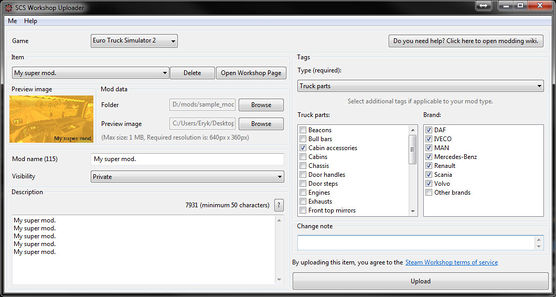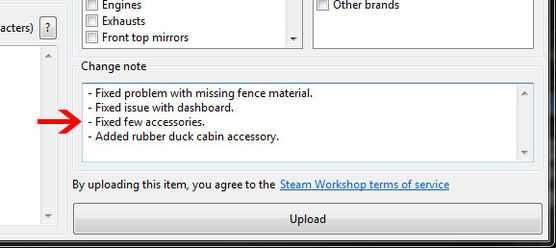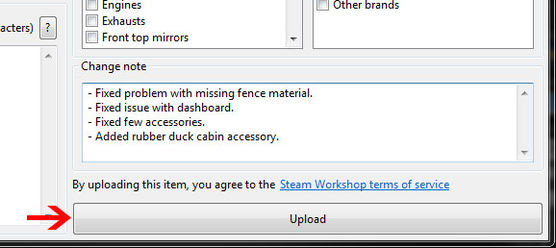Difference between revisions of "Tutorials/SCS Workshop Uploader/How to update workshop mod?"
Jump to navigation
Jump to search
DriveSafely (talk | contribs) m |
(→Uploading: Corrected one grammar mistake) (Tags: Mobile edit, Mobile web edit) |
||
| Line 1: | Line 1: | ||
| − | In this tutorial you will learn how to upload | + | In this tutorial you will learn how to upload updated version of your mod to the Steam Workshop. Let's start! |
=Uploading= | =Uploading= | ||
| Line 15: | Line 15: | ||
| 3 | | 3 | ||
| [[File:Updating_mod_adjust.jpg|556px]] | | [[File:Updating_mod_adjust.jpg|556px]] | ||
| − | | Make sure that | + | | Make sure that folder and preview image are set to the correct paths and adjust the mod informations if needed. |
|- style="vertical-align: top" | |- style="vertical-align: top" | ||
| 4 | | 4 | ||
| [[File:updating_mod_fill_changelog.jpg|556px]] | | [[File:updating_mod_fill_changelog.jpg|556px]] | ||
| − | | Fill the changes. You can skip this point | + | | Fill the changes. You can skip this point however it's always better to let mod users informed what did you change. |
|- style="vertical-align: top" | |- style="vertical-align: top" | ||
| 5 | | 5 | ||
| [[File:updating_mod_click_upload.jpg|556px]] | | [[File:updating_mod_click_upload.jpg|556px]] | ||
| − | | When you have done these steps | + | | When you have done these steps simply click upload. |
| − | In case | + | In case validator will detect some problems you have to fix them and then start uploading again. |
|} | |} | ||
Revision as of 16:58, 20 July 2017
In this tutorial you will learn how to upload updated version of your mod to the Steam Workshop. Let's start!