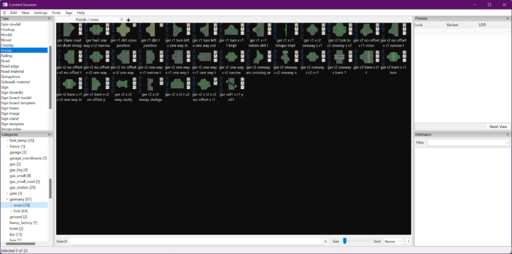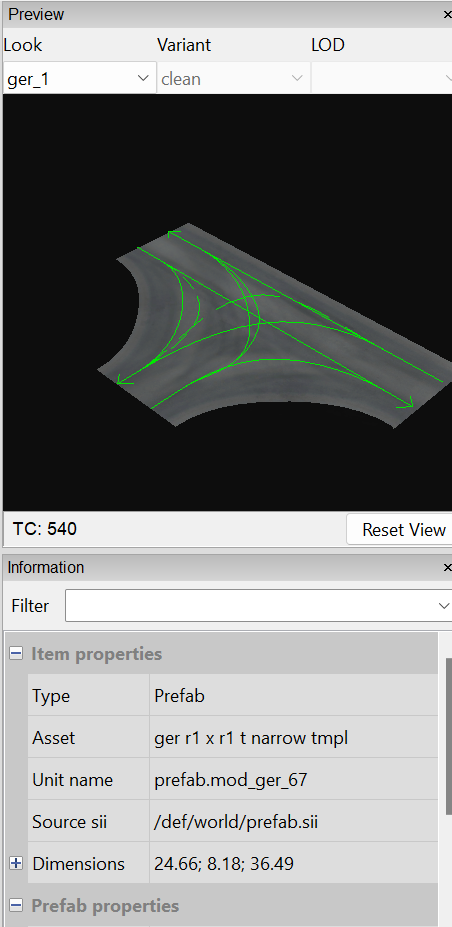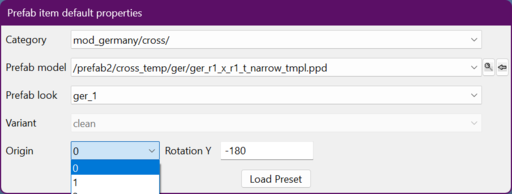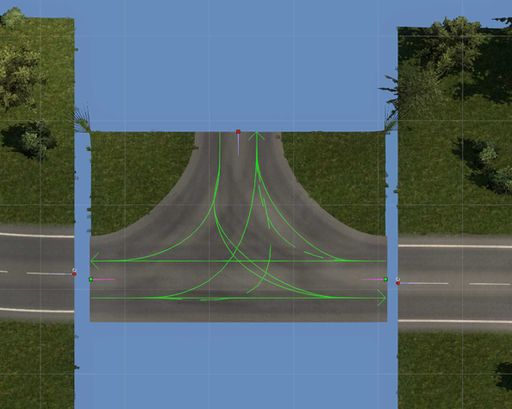Difference between revisions of "Tutorials/Map Editor/Prefabs/Connecting your first Prefab"
< Tutorials | Map Editor | Prefabs
Jump to navigation
Jump to search
(Prefabs: First prefab connection) |
(No difference)
|
Latest revision as of 11:35, 17 April 2024
Previously, we learned how to connect roads together, but what do we do once we need to connect more than one road to each other? We need a prefab! Prefabs come with many different names. SCS usually names prefabs based upon the country they are used in, how many lanes they support, and what their general function is. Use the asset browser to find the right prefab for what you are trying to do. In this tutorial we will connect a few roads together to form an intersection. For this tutorial, we are going to connect 2 roads together using a basic junction.w
TIP: Use the asset's browser catagories on the left side to help find prefabs