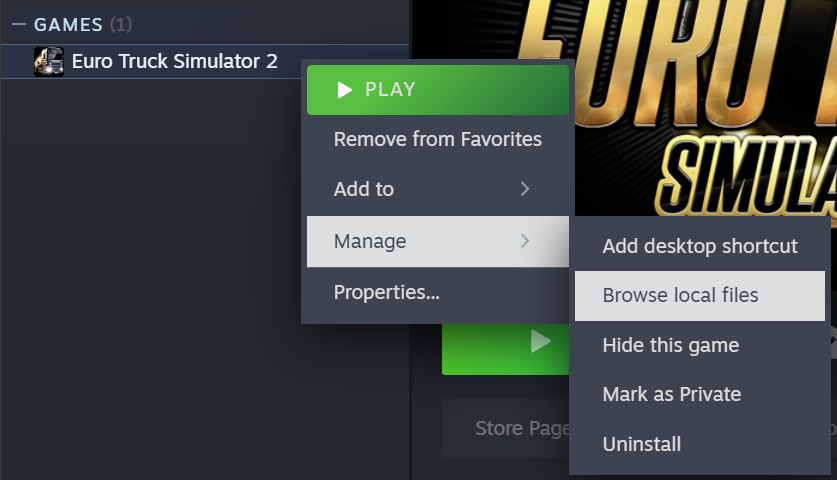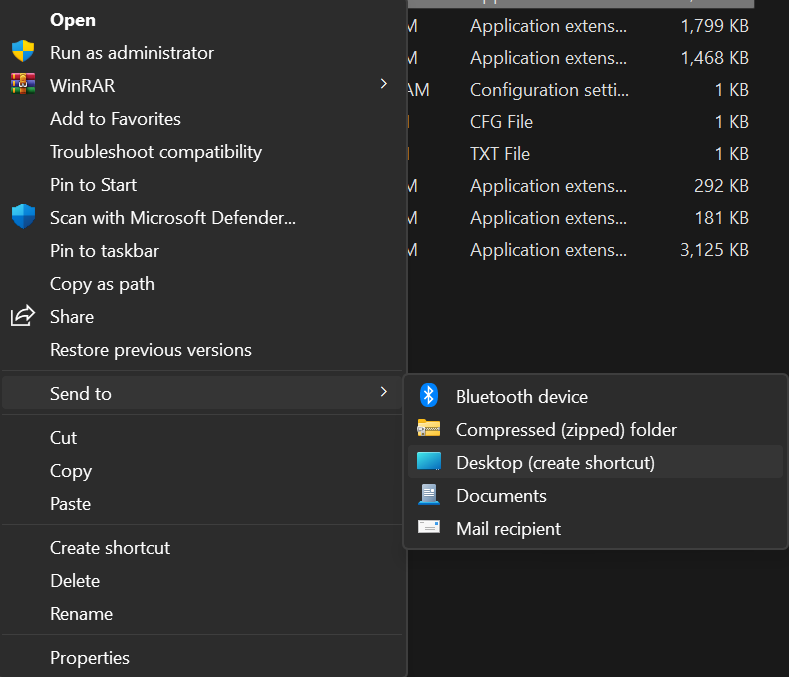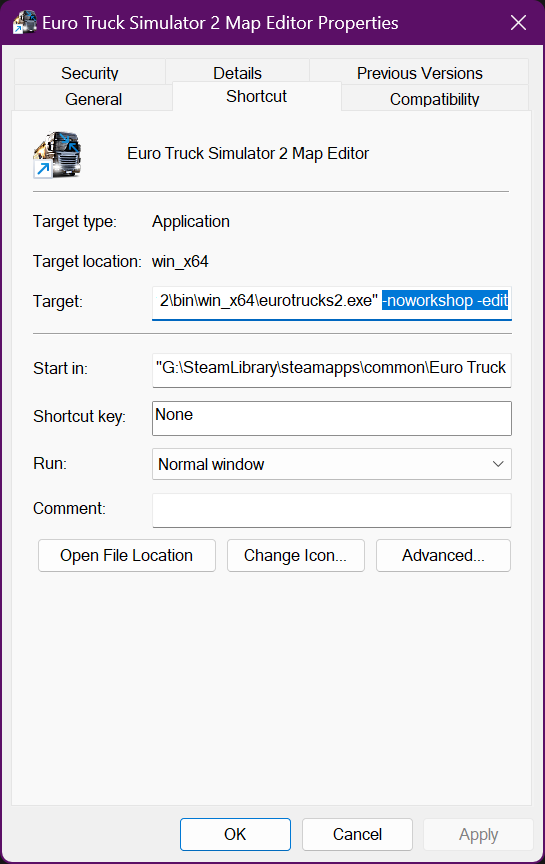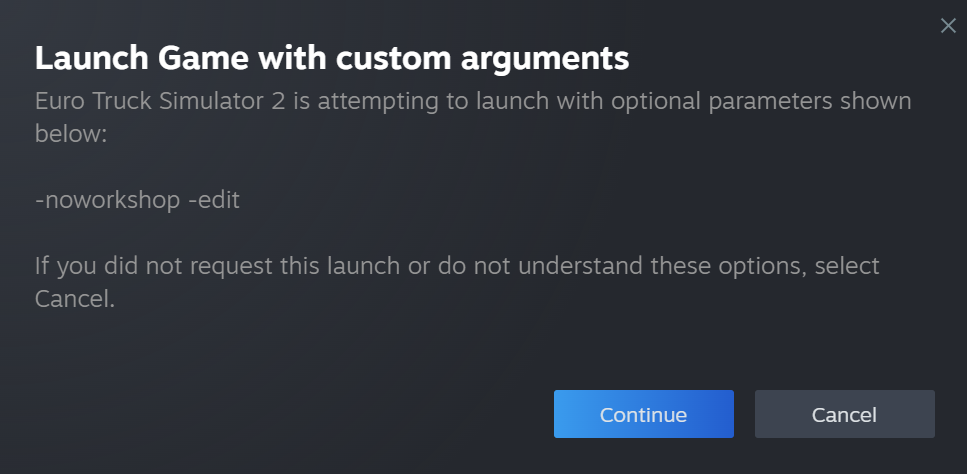Difference between revisions of "Tutorials/Map Editor/Introduction to the Map Editor/Launching the Map Editor"
Jump to navigation
Jump to search
(page links) |
|||
| Line 1: | Line 1: | ||
| + | {{TutorialNavigation|next=Basic Editor Functions}} | ||
| + | |||
<!-- Defining info box on right side of the page, holding meta info about this tutorial --> | <!-- Defining info box on right side of the page, holding meta info about this tutorial --> | ||
{{TutorialInfoBox | {{TutorialInfoBox | ||
| Line 67: | Line 69: | ||
{{UsefulLink|You can also simplify the process by using the Truck Simulator Launcher}} | {{UsefulLink|You can also simplify the process by using the Truck Simulator Launcher}} | ||
[https://forum.scssoft.com/viewtopic.php?t=279211 Truck Simulator Launcher] | [https://forum.scssoft.com/viewtopic.php?t=279211 Truck Simulator Launcher] | ||
| + | <br> | ||
| + | {{TutorialNavigation|next=Basic Editor Functions}} | ||
Revision as of 06:32, 17 April 2024
| Launching the Map Editor | |
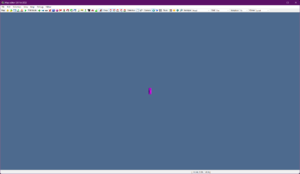
| |
| Topic: | Map Editor Intro Part 1 |
| Difficulty: | Easy |
| Tools: | Map Editor |
In order to edit your own maps for ETS2/ATS, you need to load up the map editor program. SCS Software have provided a map editor that is built into the game. Getting to the map editor is much easier in recent versions. This tutorial will guide you in starting the map editor and the basic functions of the editor, itself. This tutorial has been made assuming you're using Windows 10 x64 bit - but should work on most Windows versions.