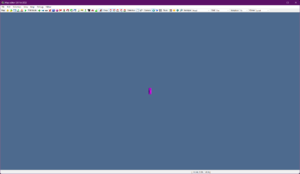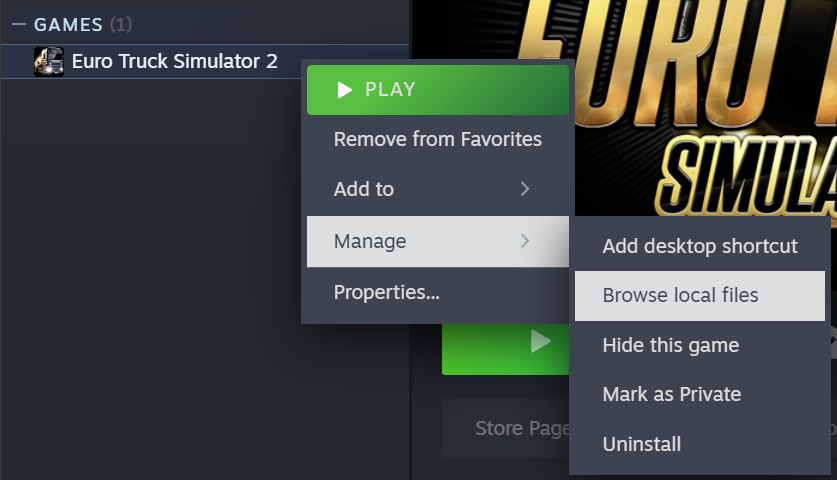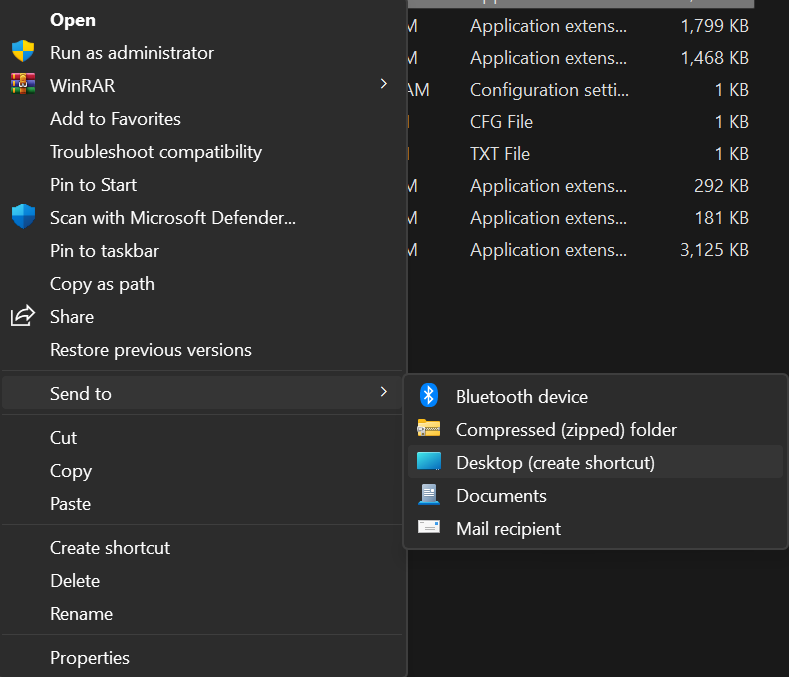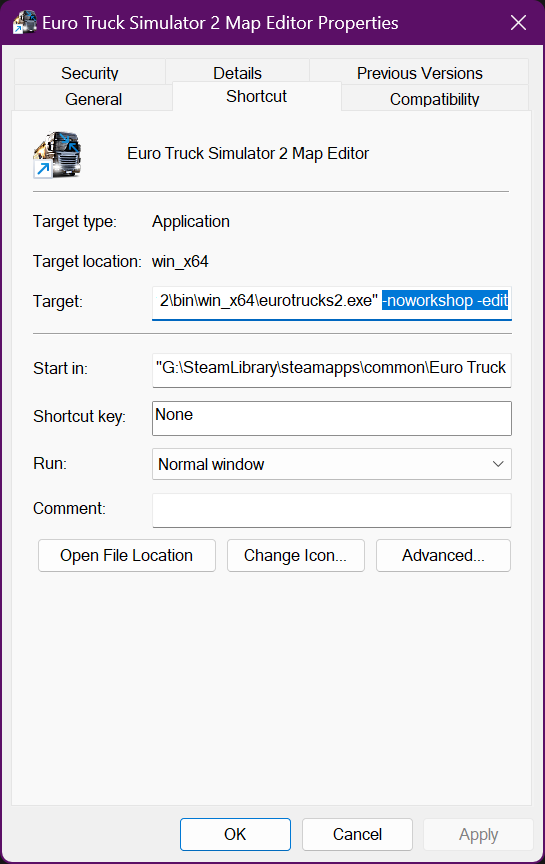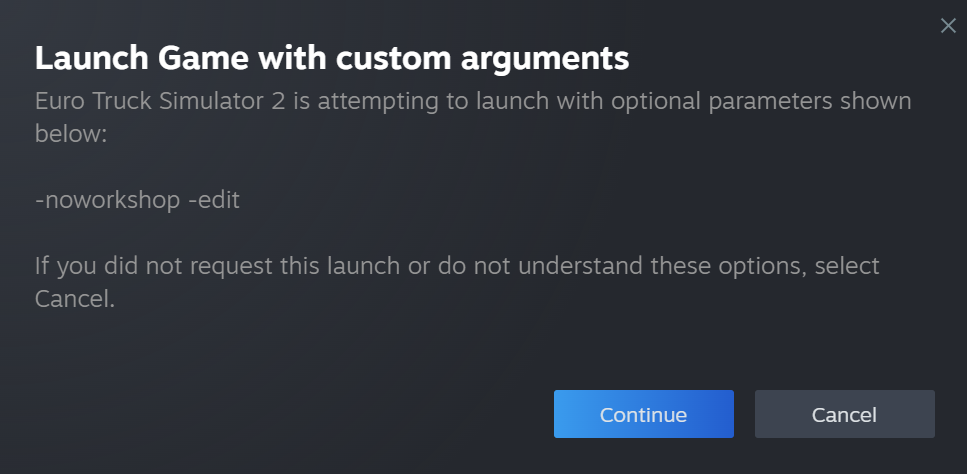| Launching the Map Editor
|
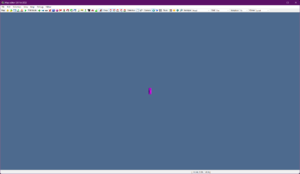
|
| Topic:
|
Map Editor Intro Part 1
|
| Difficulty:
|
Easy
|
| Tools:
|
Map Editor
|
In order to edit your own maps for ETS2/ATS, you need to load up the map editor program. SCS Software have provided a map editor that is built into the game. Getting to the map editor is much easier in recent versions. This tutorial will guide you in starting the map editor and the basic functions of the editor, itself. This tutorial has been made assuming you're using Windows 10 x64 bit - but should work on most Windows versions.
| 1
|
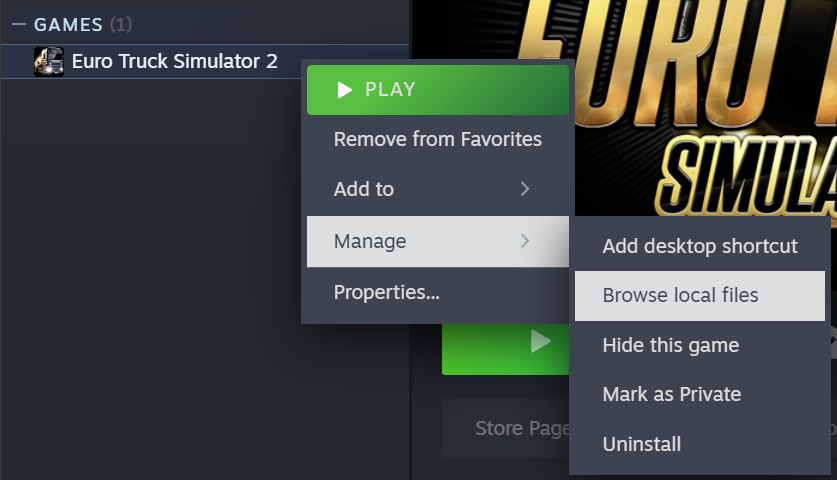
|
Locate your ATS/ETS2 installation directory
Typically, it is located here:
- C:\Program Files (x86)\Steam\SteamLibrary\steamapps\common\American Truck Simulator\bin\win_x64\amtrucks.exe
- C:\Program Files (x86)\Steam\SteamLibrary\steamapps\common\Euro Truck Simulator 2\bin\win_x64\eurotrucks2.exe
You can also find your game directory by navigating to the game in your Steam Library -> Right click the game -> Manage -> Browse local files
|
| 2
|
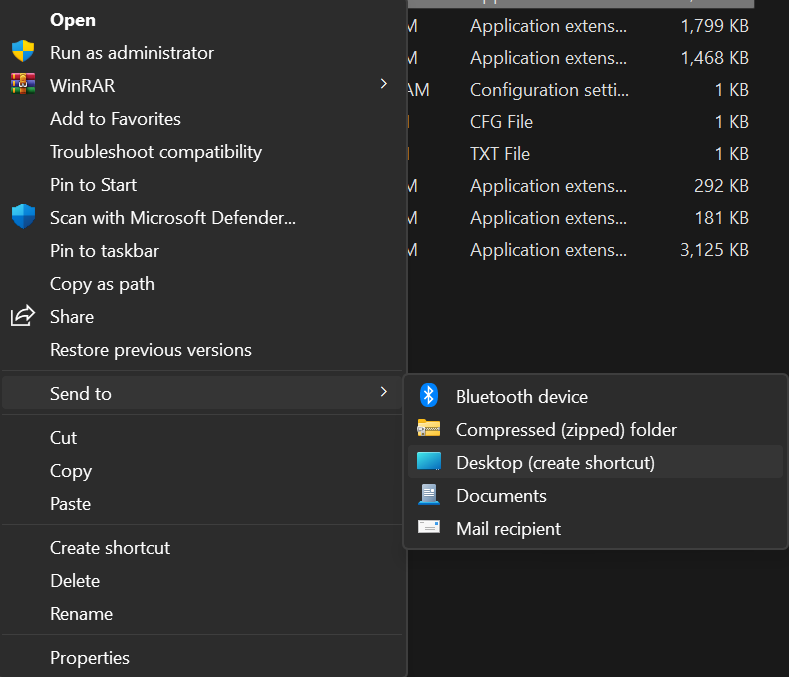
|
Right click the EXE -> Send to > Desktop (create shortcut)
Note: You may have to click "Show more options" to see it
|
| 3
|
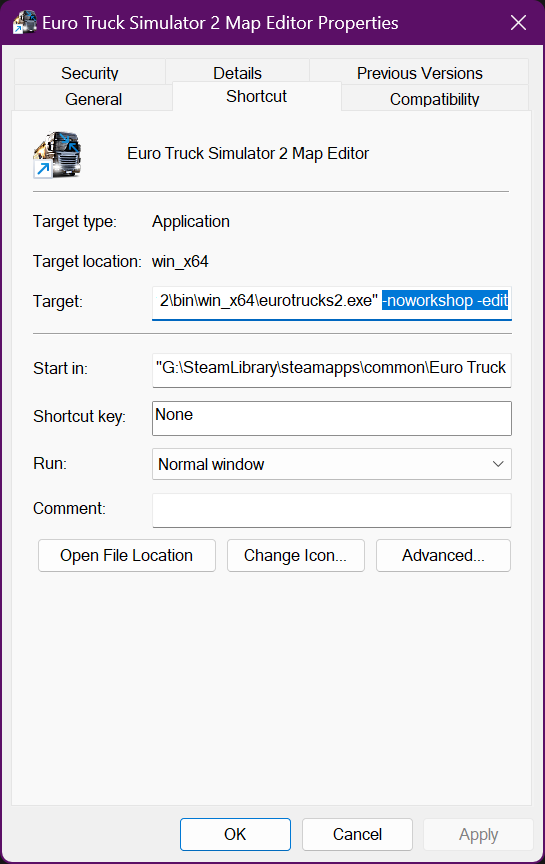
|
Right click the new shortcut -> Properties -> In the Target box, add `-edit`
TIP: It might be wise to add `-noworkshop` to prevent any workshop content from loading into the editor
TIP: Once you know what map you'd like to edit, you can add `-edit europe` instead to open the map directly for ETS2 or `edit usa` for ATS
|
| 4
|
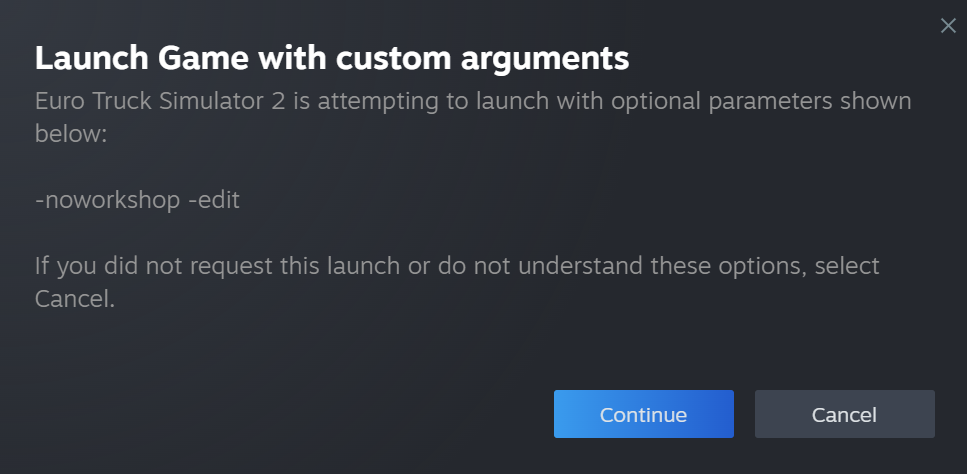
|
Double click the icon. If all works correctly, the map editor should load and you should be looking at it. If not, check Steam to see if it is asking for a security check due to the new launch parameters.
|