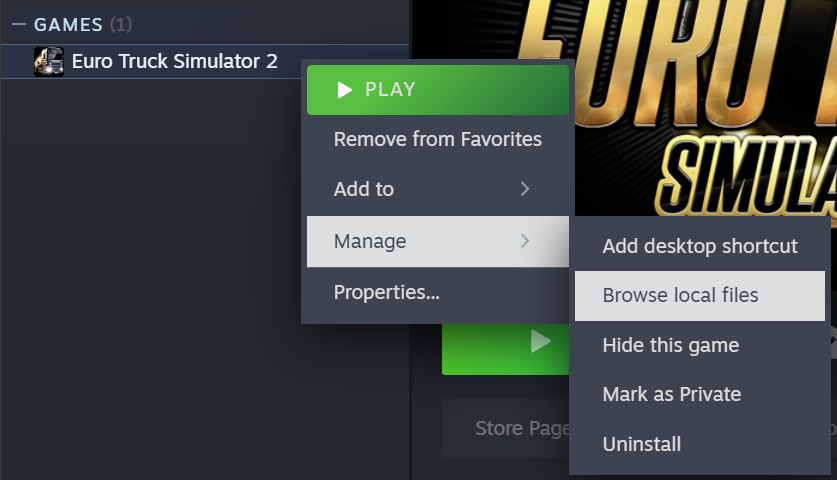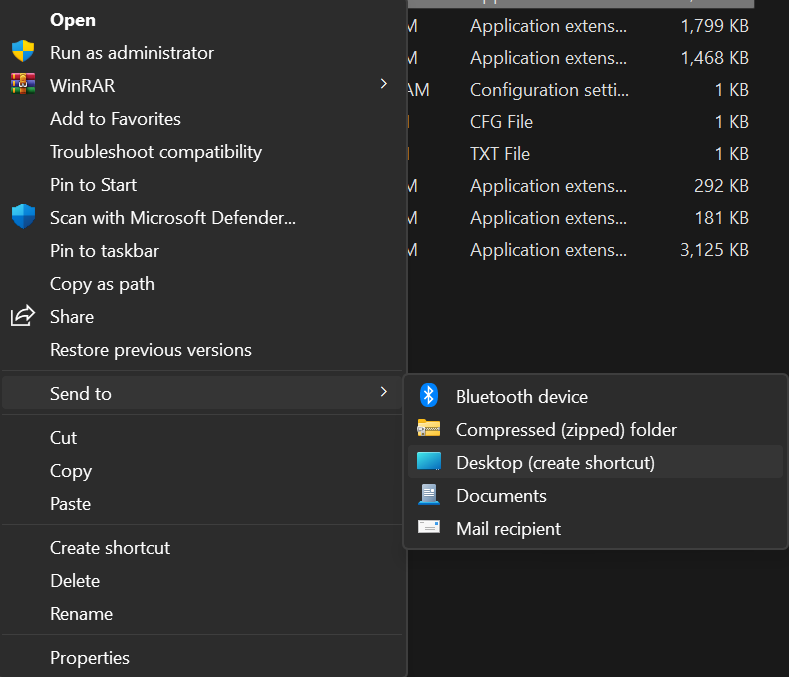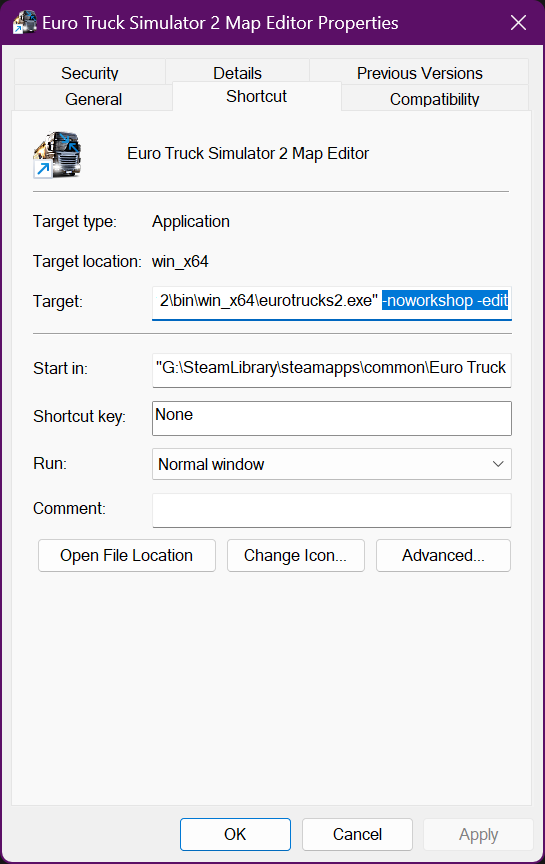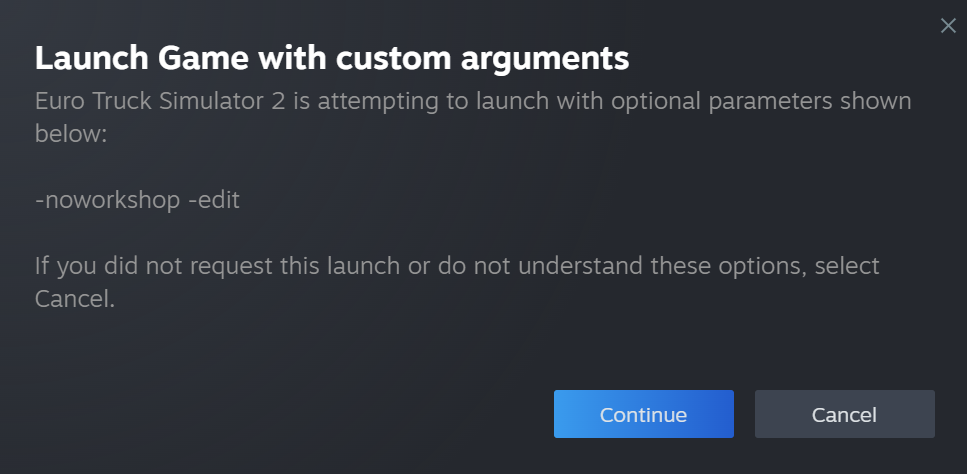Tutorials/Map Editor/Introduction to the Map Editor/Launching the Map Editor
< Tutorials | Map Editor | Introduction to the Map Editor
Jump to navigation
Jump to search
Revision as of 06:28, 17 April 2024 by TeamDeer (talk | contribs) (TeamDeer moved page Tutorials/Map Editor/Launching the Map Editor to Tutorials/Map Editor/Introduction to the Map Editor/Launching the Map Editor)
| Launching the Map Editor | |
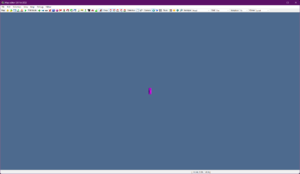
| |
| Topic: | Map Editor Intro Part 1 |
| Difficulty: | Easy |
| Tools: | Map Editor |
In order to edit your own maps for ETS2/ATS, you need to load up the map editor program. SCS Software have provided a map editor that is built into the game. Getting to the map editor is much easier in recent versions. This tutorial will guide you in starting the map editor and the basic functions of the editor, itself. This tutorial has been made assuming you're using Windows 10 x64 bit - but should work on most Windows versions.