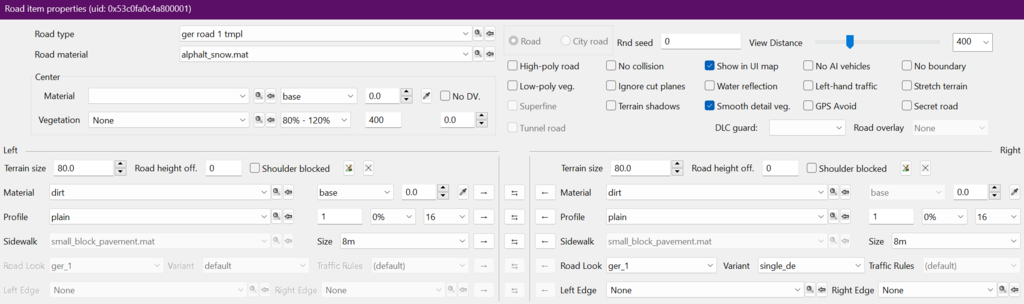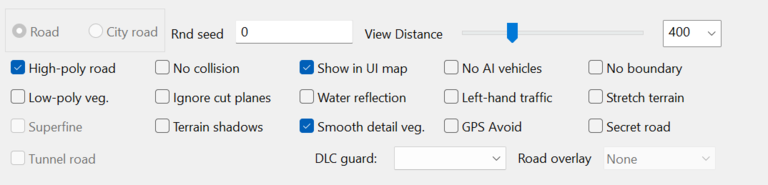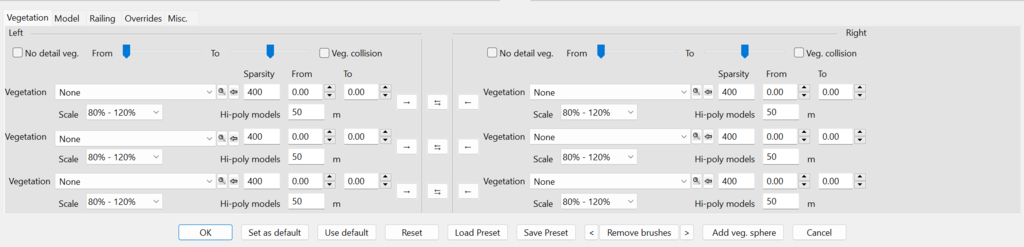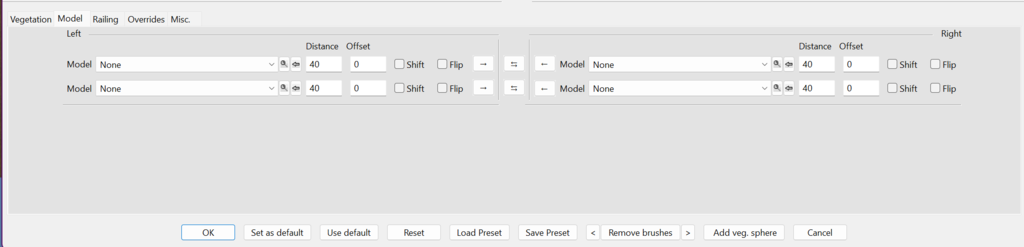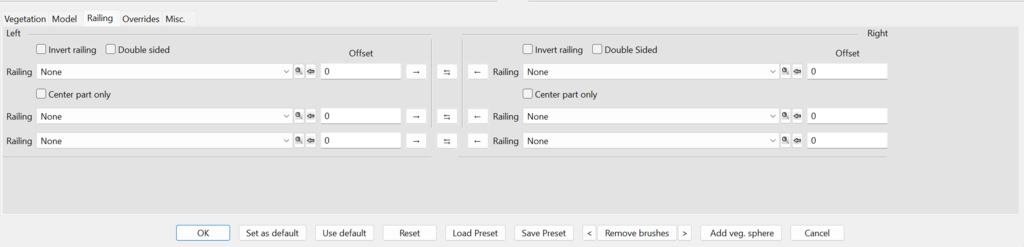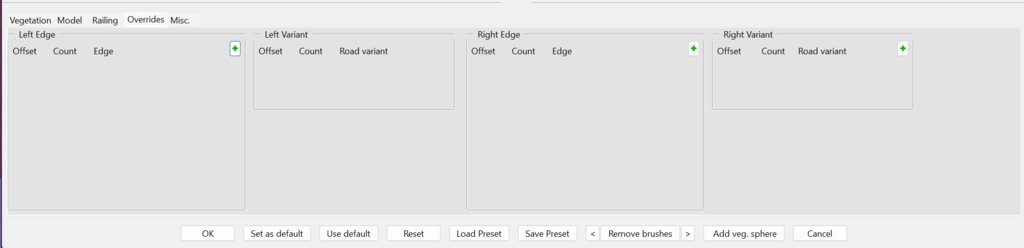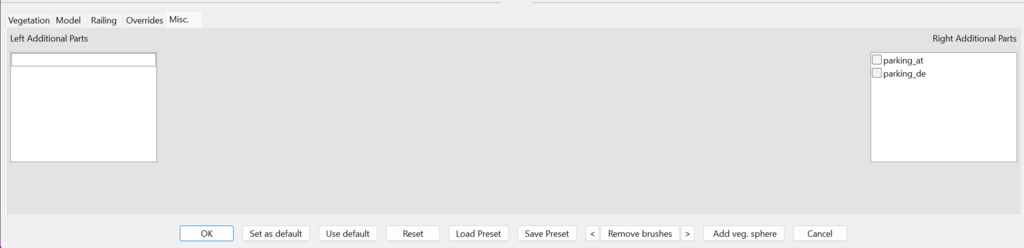Tutorials/Map Editor/Roads/Road Item Properties Dialog
< Tutorials | Map Editor | Roads
Jump to navigation
Jump to search
If we click Item Properties (P key) and then click the road piece, we will get a new dialog box which shows all options for our road. Most of the options listed here are similar to the previous dialog box. Listed below are the new items.
Main Dialog
| View Distance (Slider) | Distance in meters that the object can be viewed from |
| Checkboxes | |
|---|---|
| High-poly road | Enables more terrain quads; good for blending terrain using brush tool |
| Low-poly veg. | Low quality vegetation used for performance |
| Superfine | <Defunct> |
| Tunnel road | <Defunct> Use Weather area
|
| No Collision | Turns of collision for road piece |
| Ignore cut planes | Road item ignores cut planes and loads regardless |
| Terrain shadows | Terrain cast shadows on road piece |
| Show in UI map | Shows road on GPS and enables navigation |
| Water reflection | Road reflects on water surfaces |
| Smooth detail veg. | Smooth transition of terrain and brushes |
| No AI vehicles | Disables AI traffic for selected road |
| Left-hand traffic | Reverses AI pathing on roadway for left hand drive traffic |
| GPS Avoid | Game will ignore road piece for navigation |
| No boundary | Removes invisible walls surrounding road |
| Stretch terrain | <Defunct> |
| Secret road | Road shows up on gps only after being discovered |
| Terrain size | Size in meters the terrain will extend from road model |
| Road heigh offset | Offset height of the terrain in meters |
| Shoulder blocked | Disables spawning of items close to road edge |
| Profile | Predefined terrain shape |
Vegetation Tab
3 drop-down boxes for selecting 3 different vegetation models as defined in
/def/world/vegetation.sii| Sparsity | Denesity of vegetation; lower values = higher density |
| From/to | Selected vegetation model appears between which distances on terrain in meters |
Model Tab
2 drop-down boxes for selecting models; these are used as a repeating object separated by distance IE lamps, signs, posts, etc.
Railing Tab
3 drop-down boxes for selecting models; these are used as a continuous object IE guardrails, tunnel walls, bridge walls, etc.
Overrides Tab
Used for overriding variants and edges on the road piece to add multiple looks/edges to the same road piece
Misc. Tab
Additional parts supported by the road model can be turned on/off here