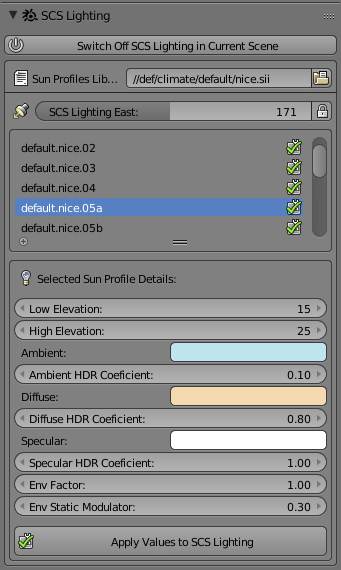Starting with version 1.5, SCS Blender Tools features easy to setup scene lighting by using game sun profile data. SCS Lighting panel can be found under World tab inside Blender properties window.
You may use it for best in game like preview of your model inside Blender 3D viewport. To get it work, you only have to search for a sun profiles SII definition file and then click ![]() Setup lighting button beside desired sun profile entry in the list.
Setup lighting button beside desired sun profile entry in the list.
Sun Profiles Lib
[“*.sii” file, absolute or relative path to 'SCS Project Base Path']
Represents path to SII definition file with sun profiles. Once given list below will be populated with all sun profiles found in the file.
SCS Lighting East
Property defining east sky direction. Changing this property will rotate whole lighting scene around global Z axis - assigns direction of the sun light.
With 1.6 version of SCS Blender Tools there is new locking option placed beside lighting east: . This option will force lamps to follow rotation of the camera in 3D view on global Z-axis. Once option is unchecked lamps will remain in place. So you can easily use this option to move east lighting around in 3D view by your liking.
Selected Sun Profile Details
This section is showing lighting values of currently selected sun profile in the list. By usage of Apply Values to SCS Lighting button, scene lighting will be updated accordingly to currently set values.
Settings of any selected sun profile can freely be changed, but they won't be saved back to SII definition file, so if you reload sun profiles library all changes done will be lost.