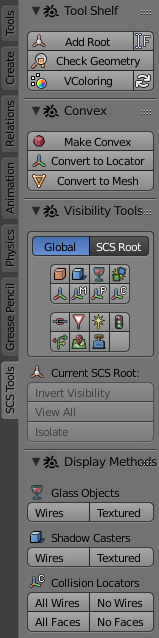Difference between revisions of "Documentation/Tools/SCS Blender Tools/SCS Tools in Tool Shelf"
(→Other tool shelf tools) |
(→Other shelf tools) |
||
| Line 67: | Line 67: | ||
Depending on the current 3D viewport mode in Blender you will also find: | Depending on the current 3D viewport mode in Blender you will also find: | ||
| − | # [[Tools/SCS Blender Tools/Lamp Switcher & UV Tool]] -> while in '''Edit Mode''' | + | # [[Tools/SCS Blender Tools/Lamp Switcher & UV Tool|Lamp Switcher & UV Tool]] -> while in '''Edit Mode''' |
| − | # [[Tools/SCS Blender Tools/Wrap & Stats Tools]] -> while in '''Vertex Paint''' mode | + | # [[Tools/SCS Blender Tools/Wrap & Stats Tools|Wrap & Stats Tools]] -> while in '''Vertex Paint''' mode |
Revision as of 12:56, 5 February 2016
Out tool shelf consist of set of tools which can be used at the current visible objects in 3D viewport.
Tool Shelf
Add Root
Creates a new SCS Root Object. If there is any selection, it will automatically set these objects for SCS Game Object content by parenting it to the SCS Root Object.
Add Root (with name request)
Creates a new SCS Root Object. User can specify a name for the Root object in a window, that will appear. If there is any selection, it will automatically set these objects for SCS Game Object content by parenting it to the SCS Root Object.
Convex
Make Convex
Makes a new object from selected Model objects. This new object is always convex and can be used as a base for convex colliders.
Convert to Locator
Converts selected objects into a new Collider Locator. There are additional choices for deleting of source object(s) – Delete Original Geometry, and for creating a single Locator or multiple Locators from every selected object – Individual Objects.
Convert to Mesh
Converts selected Collision Locator(s) into editable Model (Mesh) object(s).
Visibility Tools
Visibility tools consists of sub-panel for viewing objects by type and three additional visibility operators.
Switching by type
First table alters visibility of Model and Locators objects. Second table is used only for Prefab Locators.
Global vs. SCS Root
This option switches scope of visibility operators in this sub-panel. When using Global operators will be applied among all of the objects in current scene, in the case of SCS Root only the objects within current SCS Game Object will be altered.
Current SCS Root
Additional operators for switching visibility of objects within the SCS Game Object of active object:
- Invert Visibility - inverts visibility of all objects.
- View All - shows all objects.
- Isolate - show all objects within SCS Game Object of active object and hide all other objects in scene.
Display Methods
Glass Objects
- Wires / Textured - two operators for quick setting of the drawing type for all Glass objects in the scene.
Shadow Casters
- Wires / Textured - two operators for quick setting of the drawing type for all Shadow caster objects in the scene.
Collision Locators
- All Wires / No Wires - operators to quickly turn ON or OFF all the wires in all Collision Locators in the scene.
- All Faces / No Faces - operators to quickly turn ON or OFF all the faces in all Collision Locators in the scene.
Other shelf tools
Depending on the current 3D viewport mode in Blender you will also find:
- Lamp Switcher & UV Tool -> while in Edit Mode
- Wrap & Stats Tools -> while in Vertex Paint mode